10 Ways to Narrow Wide Organization Charts
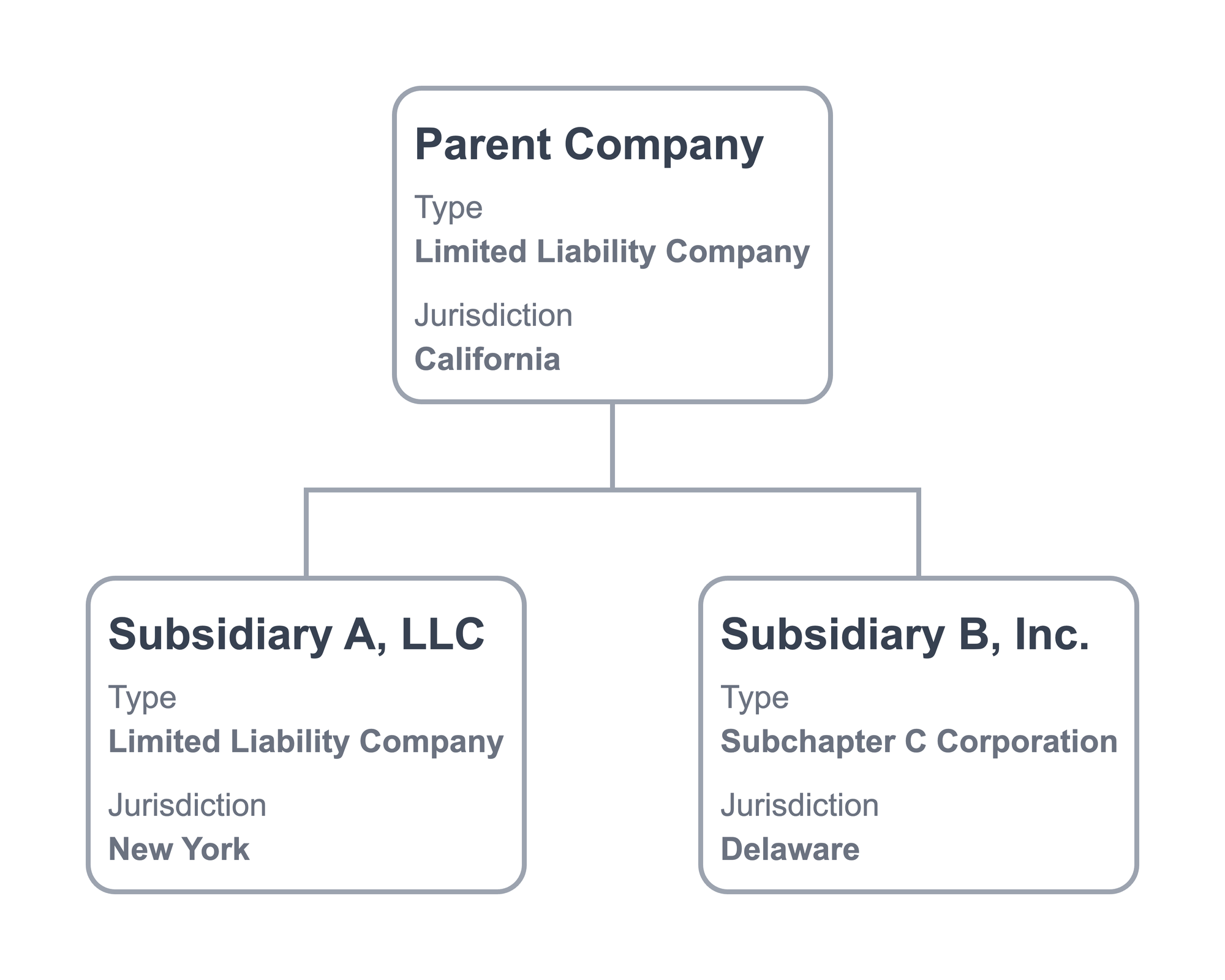
Lexchart optimizes the layout of organization charts by analyzing millions of possible designs and choosing among the best in seconds. Lexchart implements several strategies for an effective chart, such as:
- Horizontal placement of cards to minimize line path crossing,
- Vertical placement to account for all relationship connections regardless of complexity,
- Removal of duplicate cards and links,
- Optimized chart dimensions based on data,
- Stacked subsidiaries with no further subsidiaries,
- Size and dimensions of the browser, and
- Many other considerations.
Lexchart focuses on rendering an accurate chart quickly. The cards and links for a given chart might produce a "wide chart." A wide chart has a few vertical layers (3 – 5, for example) with many cards and links within one or more layers.

Chart might be wide for a variety of reasons. The strategies to improve a wide chart are grouped into three themes: 1. change card design, 2. change chart structure, and 3. improve chart presentation.
Change Card Design
Lexchart draws cards on your chart after analyzing the content of all cards. Cards have a uniform size to improve readability. They are sized to accommodate the largest card or cards. The chart is designed to account for the size of the cards.
If some cards are relatively wide, you can narrow the entire chart by focusing on those wide cards. There are several techniques to reduce card width.
Use Word Wrap to Narrow Long Names
A long name can make all the cards wide.
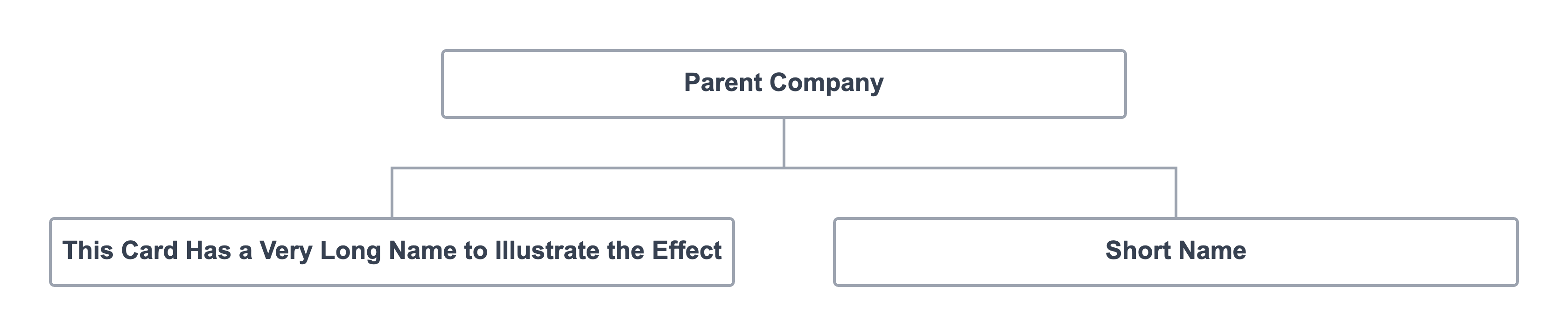
Word wrap solves the issue:
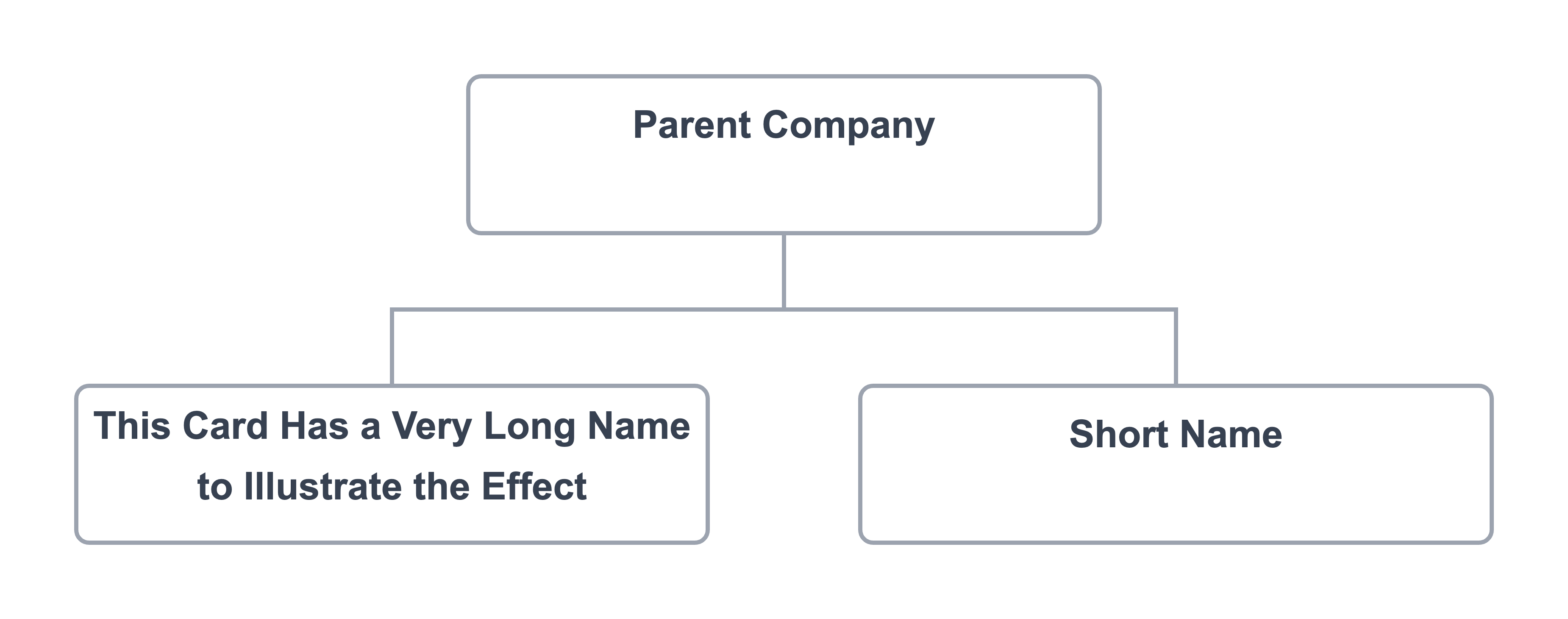
Word wrap is available from the Format menu and the toolbar.

Word wrap applies to all cards in the chart.
Position Labels and Data Vertically
Labels and Data in cards can make cards wide, making the entire chart wide.
Lexchart positions labels and data horizontally by default.
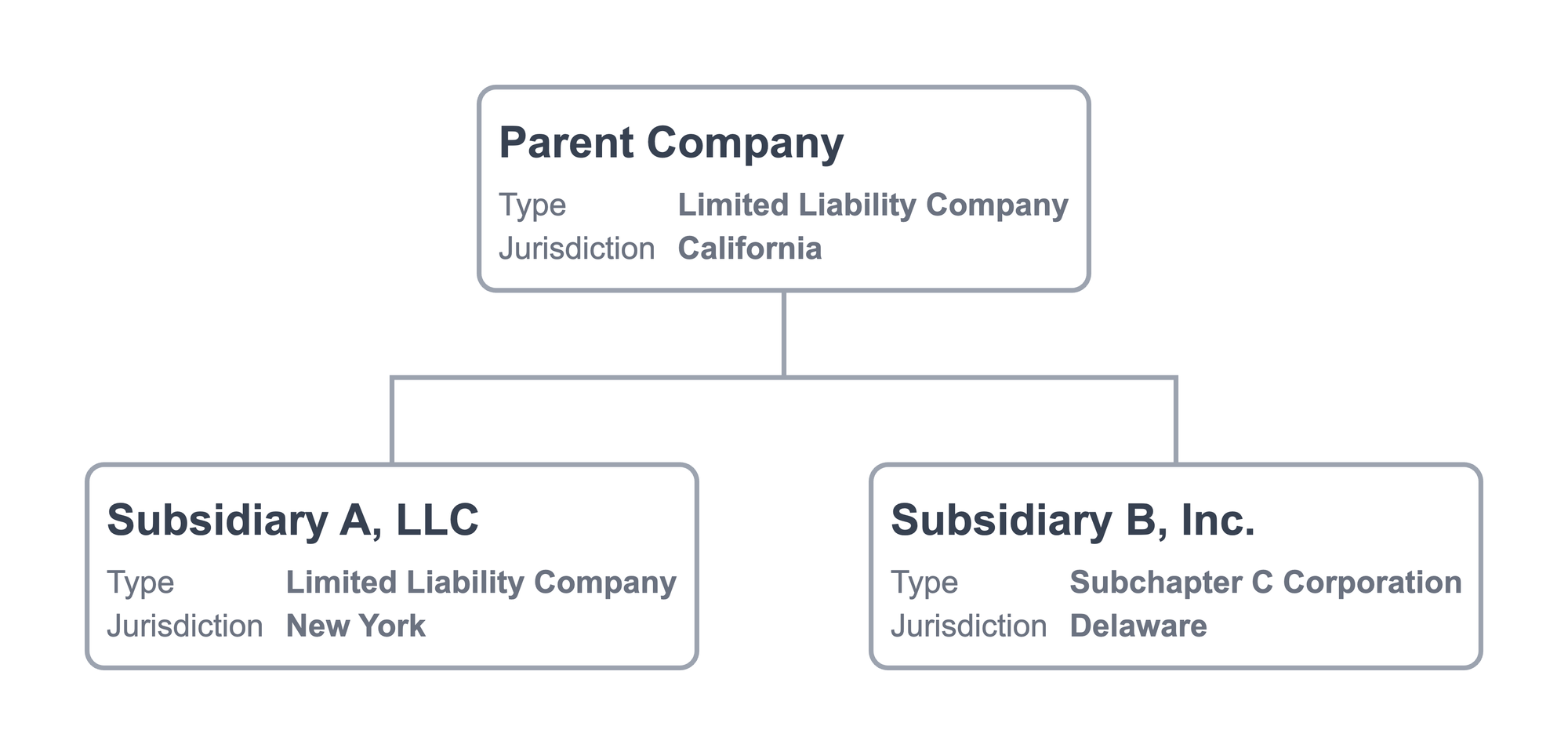
Use Vertical Position to stack the labels and data.
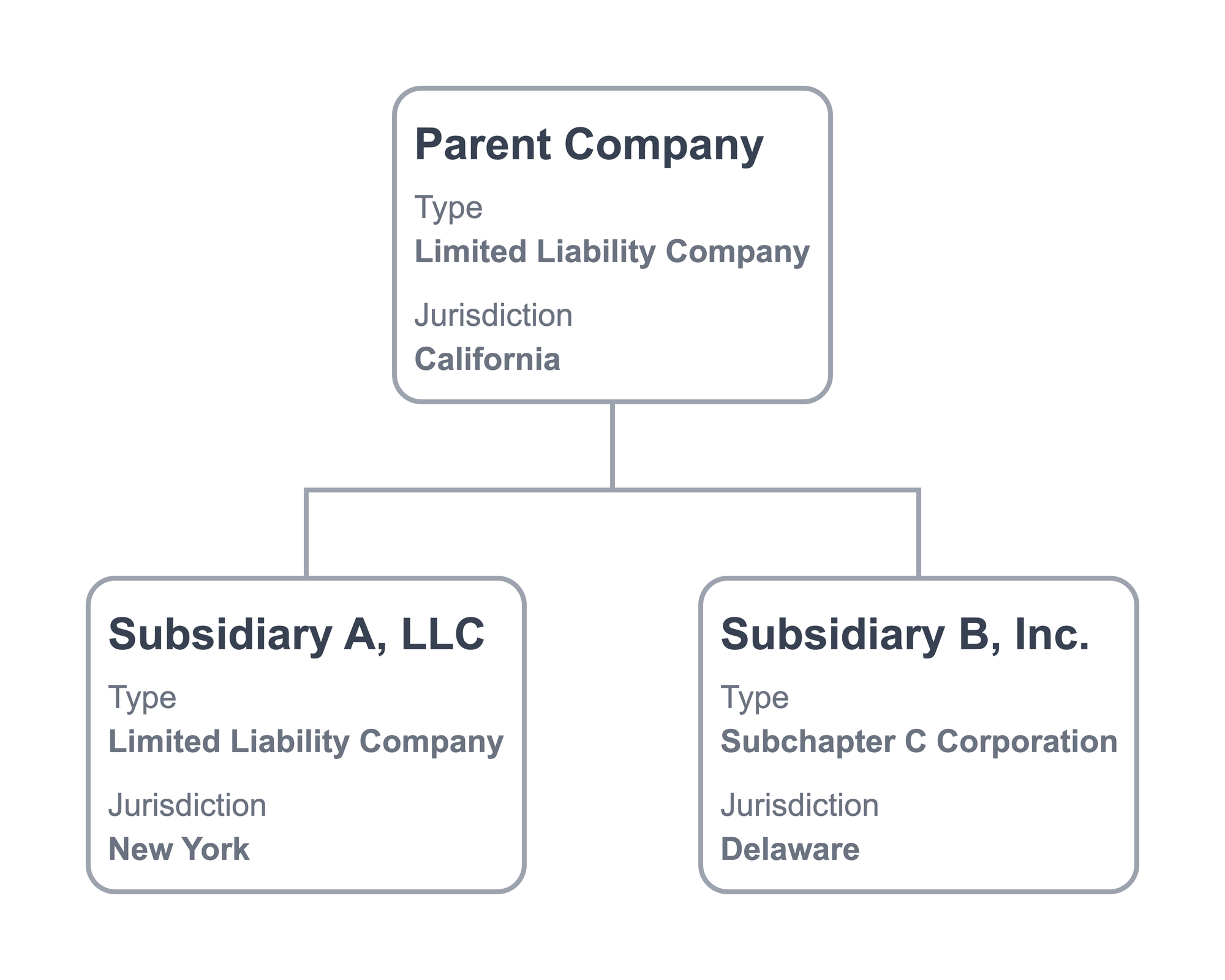

Select the vertical button twice to reverse the order of the labels and data. You can apply this strategy to selected cards.
Adjust Font Size for Large Cards
If a particular card has long text that makes other cards wide, you can reduce the size of that card's font relative to the other cards.
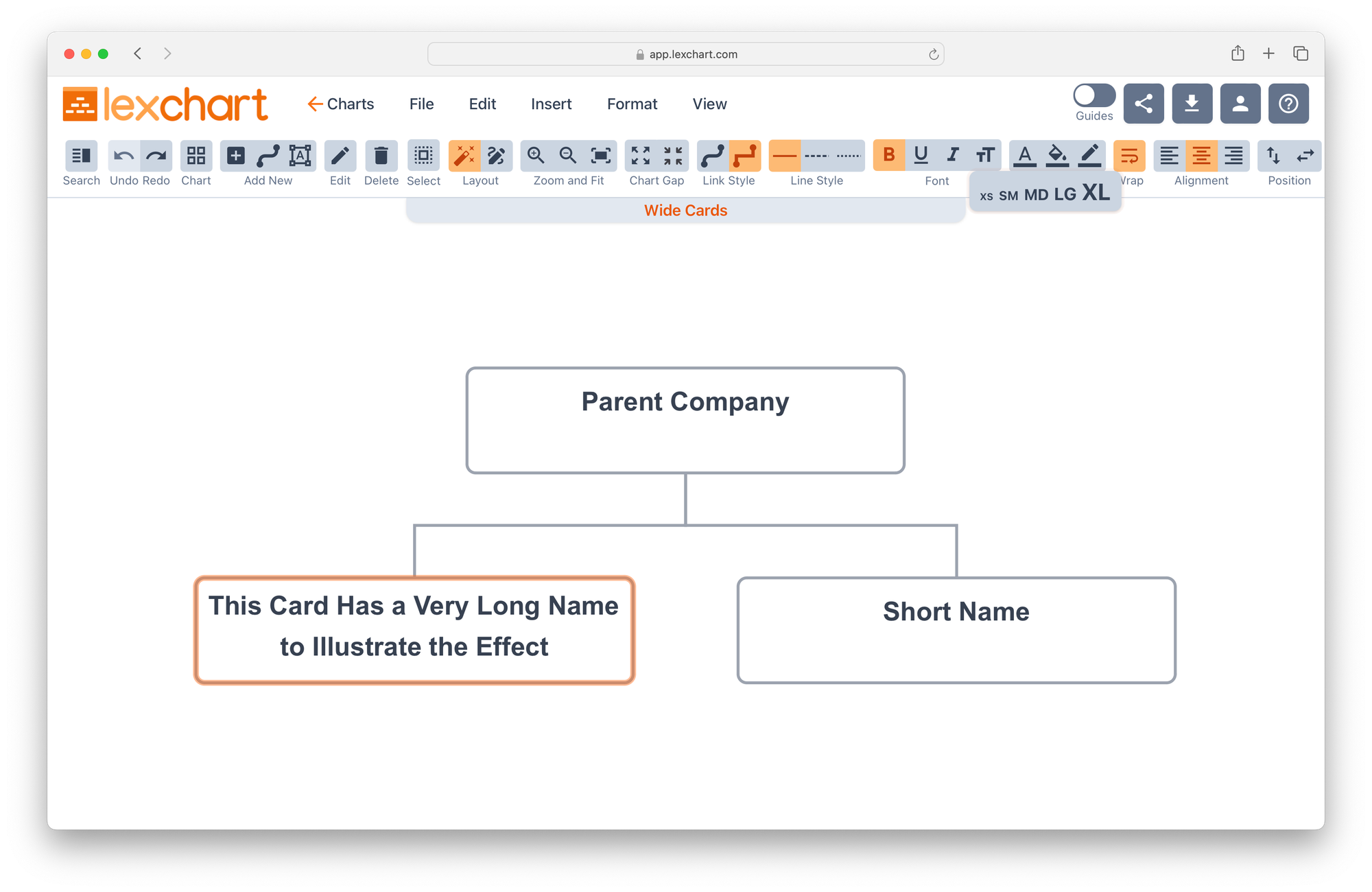
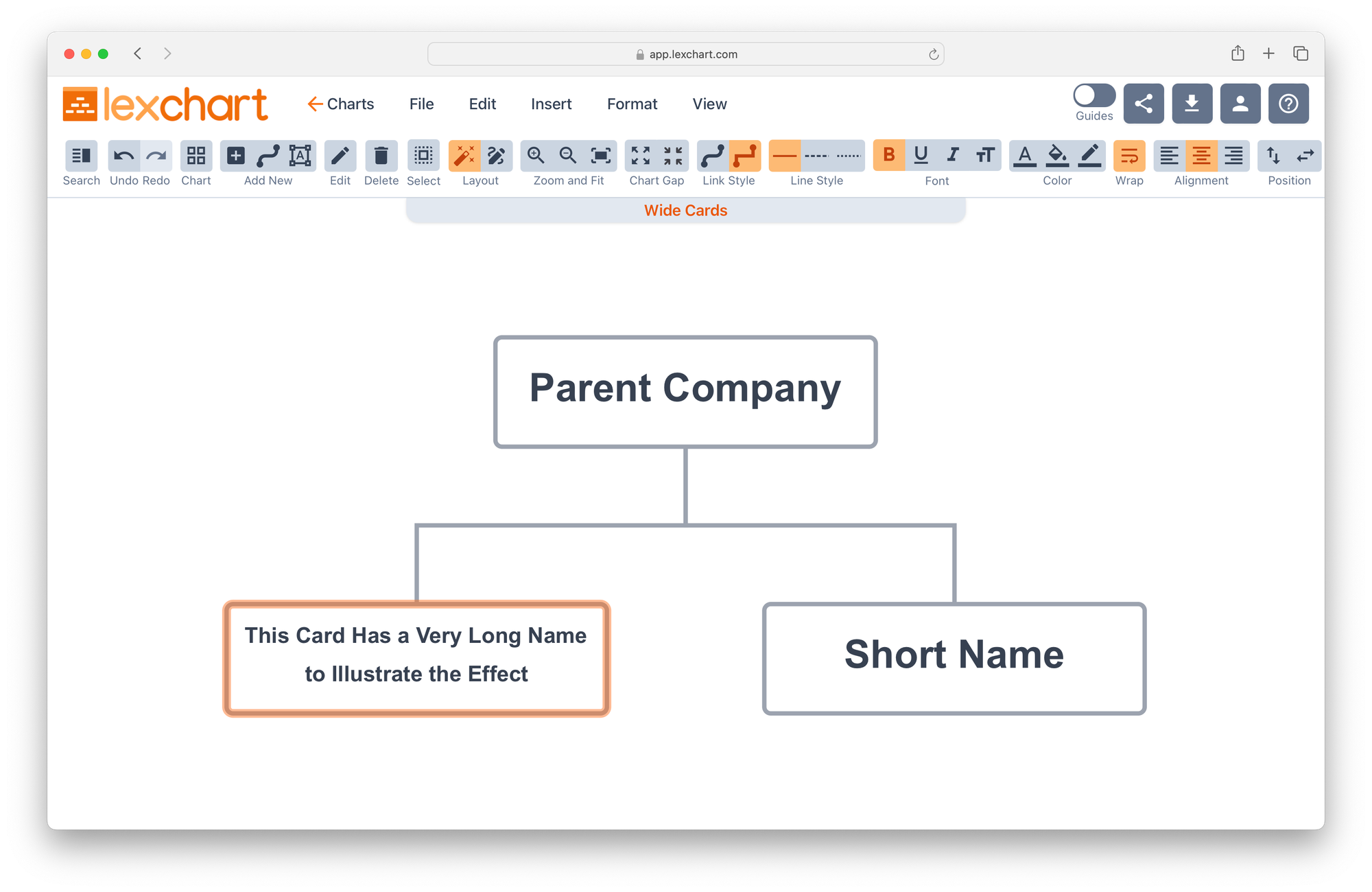
Before and After Changing Font of Long Name
Decrease Chart Gap
Lexchart spaces cards vertically and horizontally based on a variety of factors including the current browser viewport. You can make the chart more compact by reducing the size of the chart gap.

This technique is useful for modest adjustments. Reducing the chart gap can create overlapping text when link data is present.
Chart Gap expands or reduces the spacing in both the vertical and horizontal directions.
Edit Text for Large Cards
If acceptable, you can edit the text that makes the card wide. For example, "Long Company Name, Limited Liability Company" could be edited to "Long Company Name, LLC." This will reduce the card width and by extension the chart width.
Double click on the card to open the Card tool to edit the text.
Change Chart Structure
Lexchart creates strict hierarchy charts based on the data you supply. Charts are wide because there are few layers and many cards.

There are several strategies you can use to alter the structure of your chart to create more vertical depth. It important to know that Lexchart accurately represents the hierarchical relationships you describe. A flat organization is a flat organization.
Insert Group Structure
Lexchart automatically narrows your chart when there is a branch with three or more cards with no descendants. It clusters those cards and links.
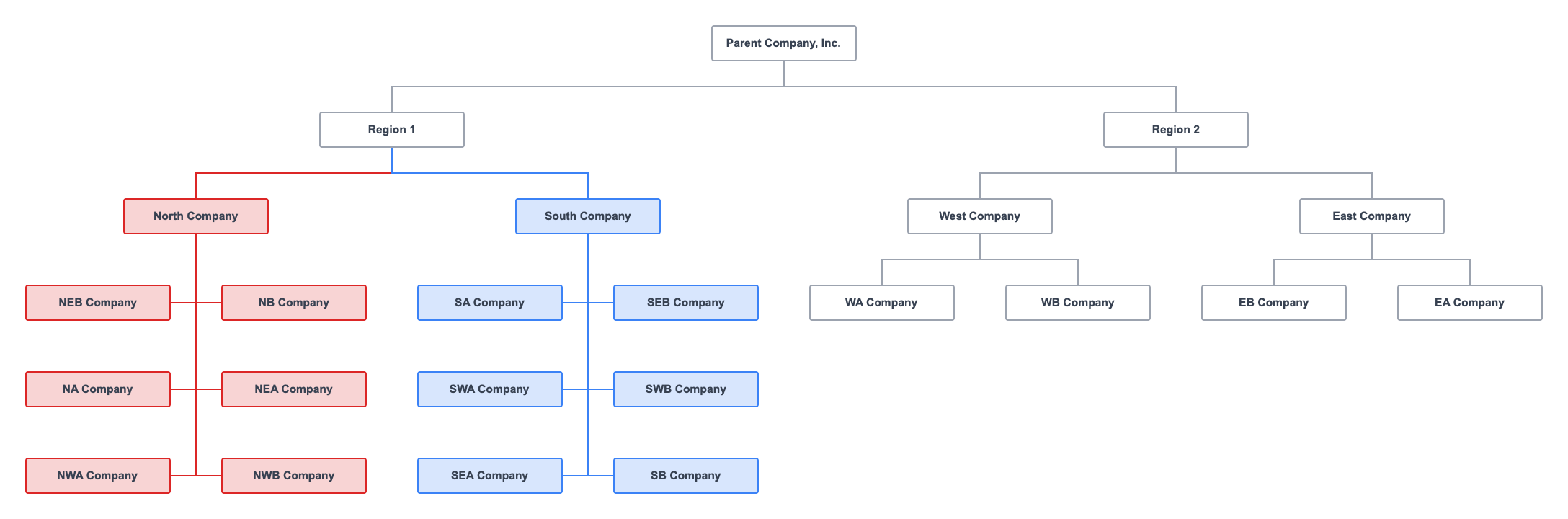
In this example, the red and blue branches are grouped under their parents. If Lexchart did not cluster these cards, the chart would be very wide.
You can use this feature to add vertical depth to your chart.
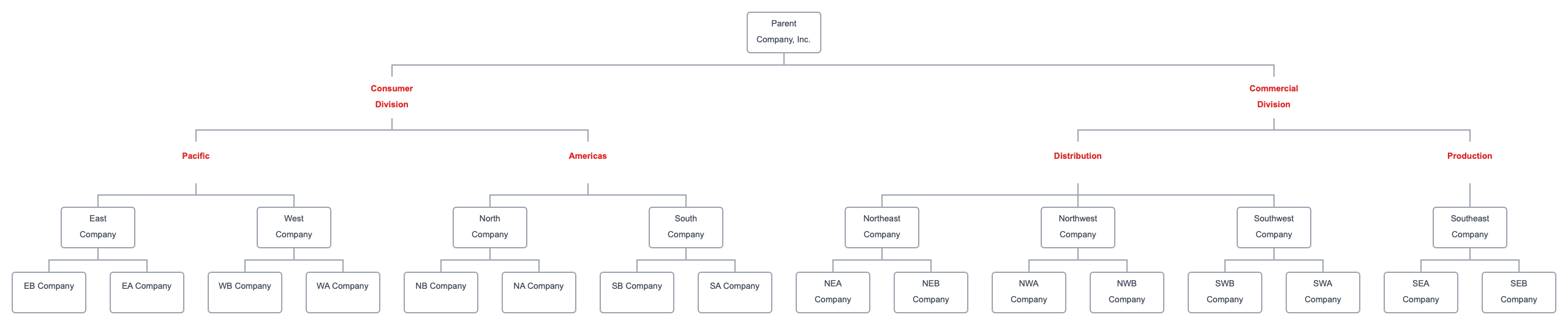
In this example, the red labels group the entities to create vertical structure. We have used design tools to emphasize that they are not entities on their own.
This strategy is best when there is a logical or business organization that creates groups of cards.
Create Focused Charts
One alternative to a wide chart is to break it down into smaller charts focused one or more branches. There are two ways to achieve this result.
File > Copy menu item.
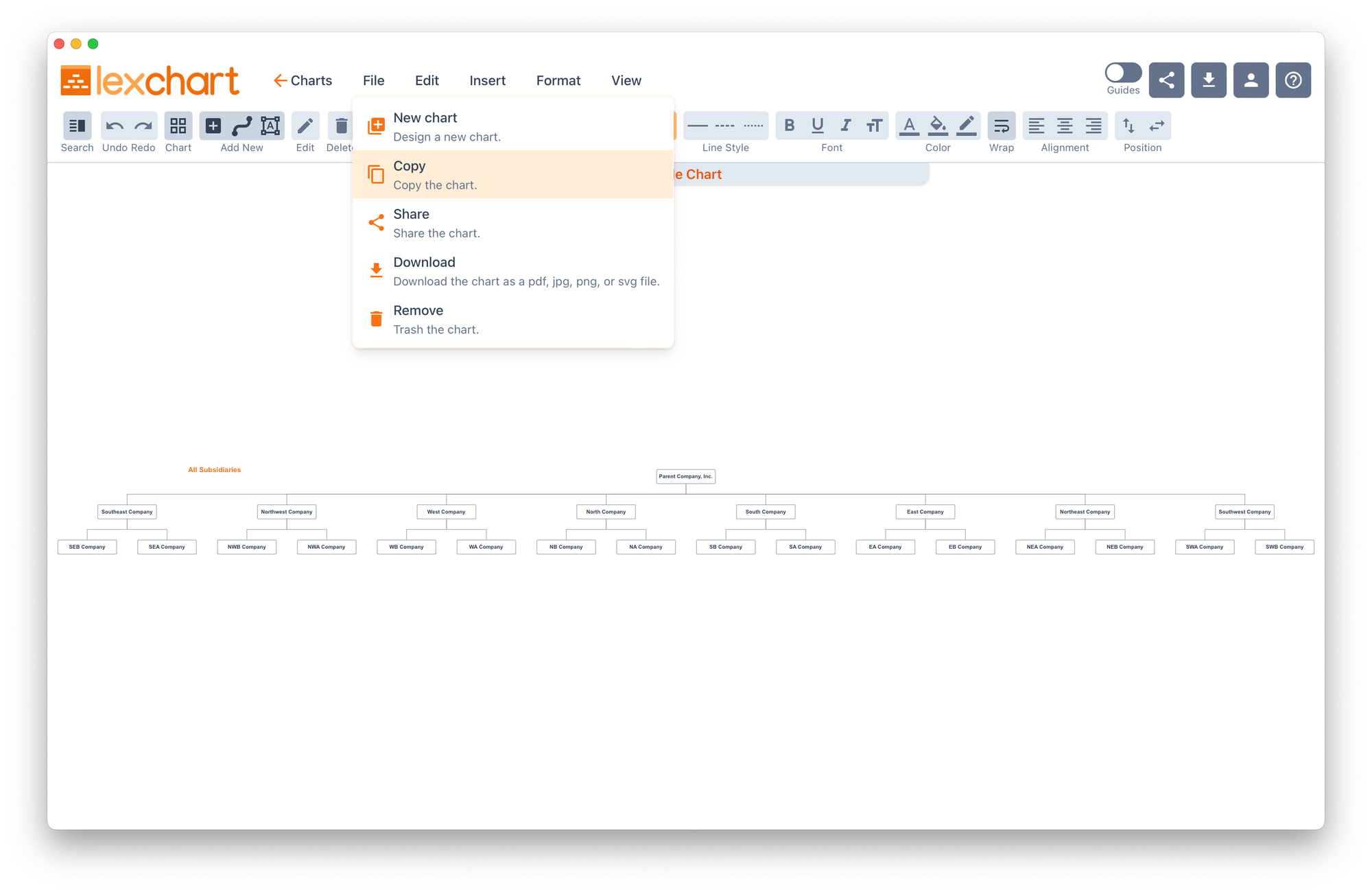
Lexchart will create and display a duplicate chart which you can rename. Use Search or select cards to delete from the chart.
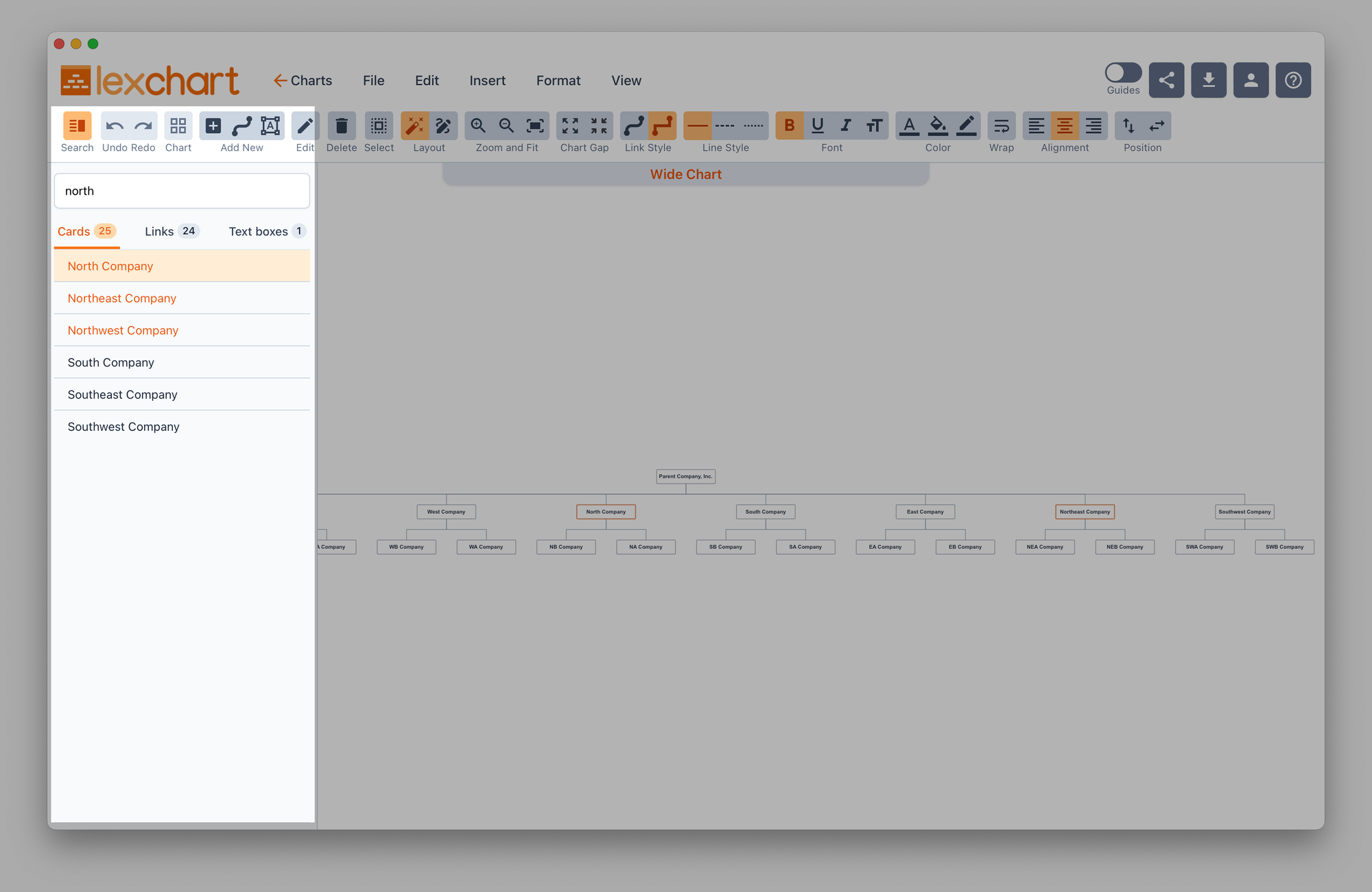
Here are charts for specific segments of the wide chart.

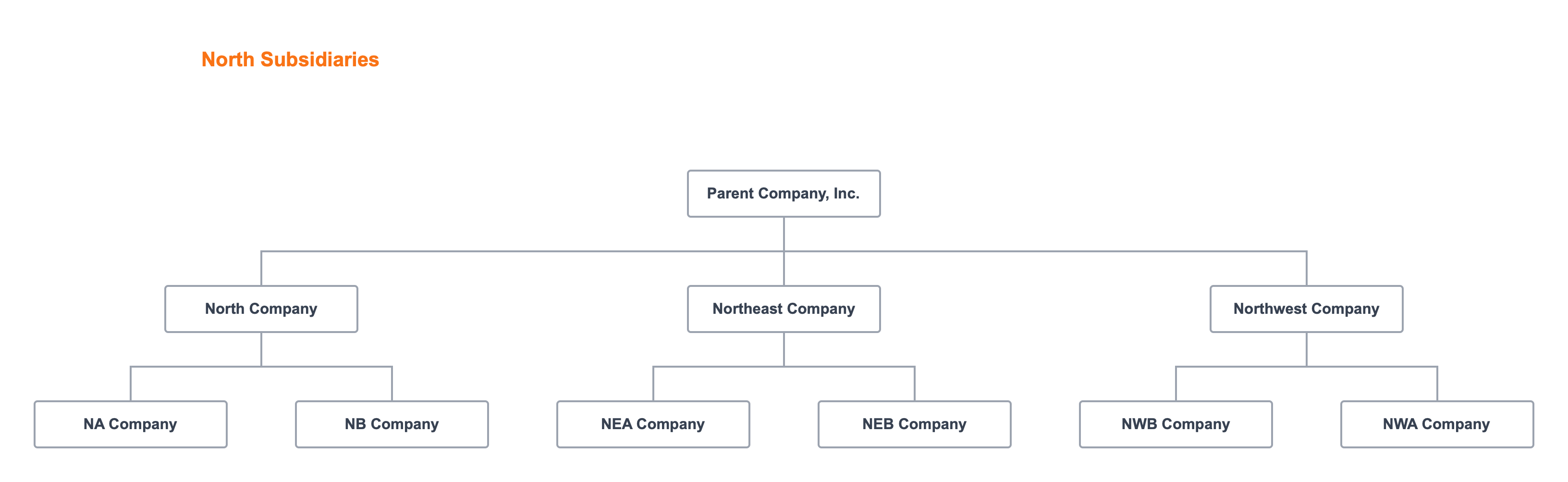
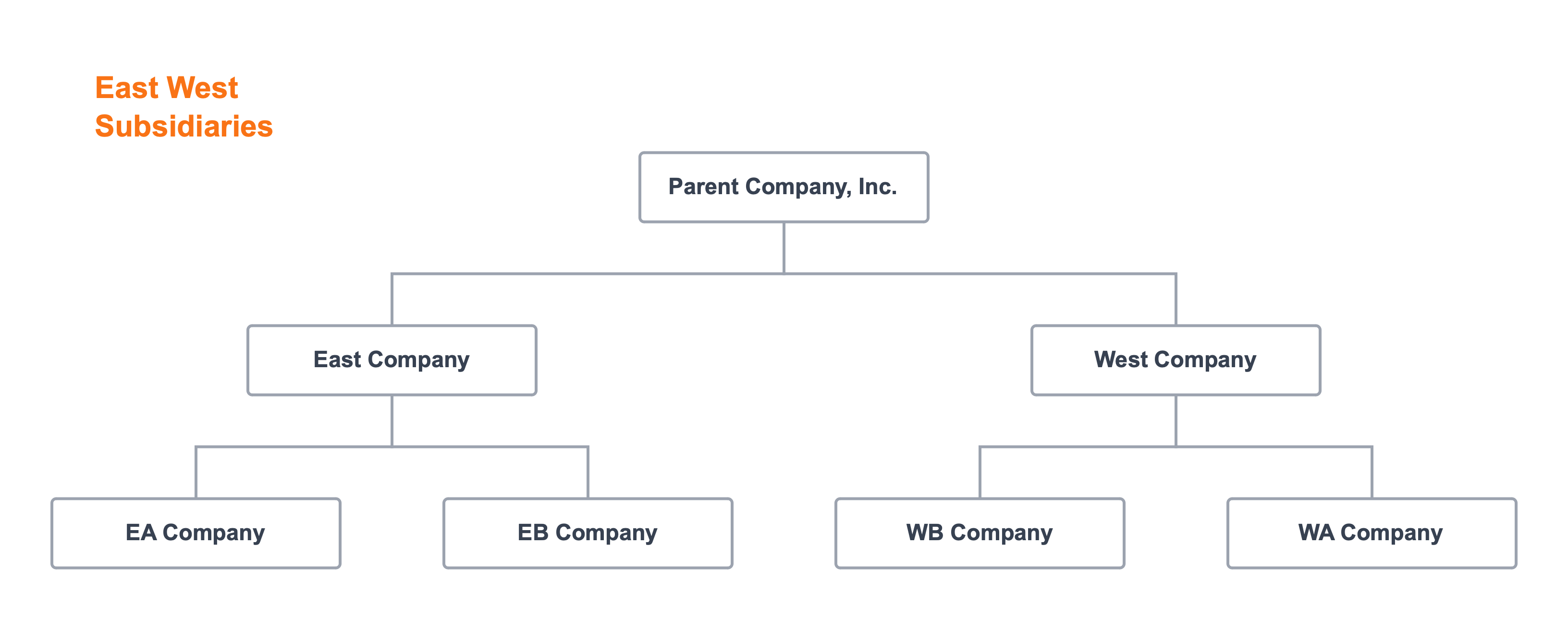
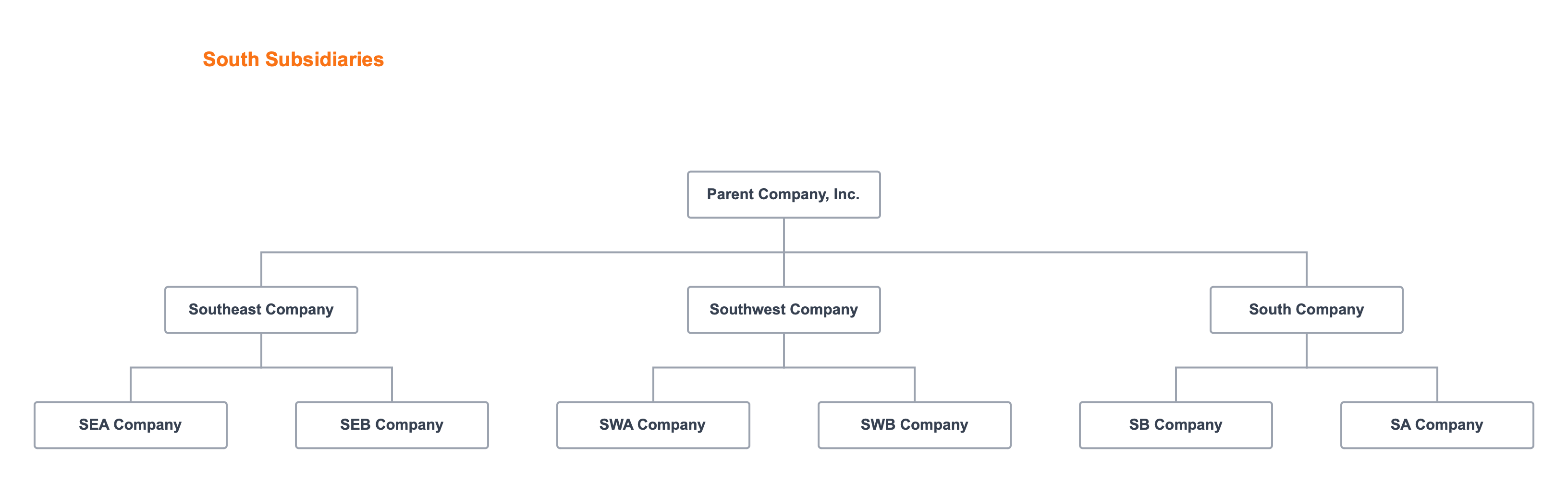
Separate spreadsheet imports
If you create charts by importing data, place branch data in separate CSV files and import each branch.
Manual Mode
You can switch to Manual Mode to move cards and links anywhere on the canvas.

Manual mode disables auto layout features of Lexchart.
Improve Chart Presentation
The infinite canvas is a unique benefit of Lexchart. No matter how large or small your chart, Lexchart will consider the size of your browser and display the chart clearly. This feature allows Lexchart to display a chart of any size and shape.
You can download a chart of any size in PDF, JPG, PNG, or SVG format. The image will be the dimensions necessary to accommodate the width of the chart.
You can embed the chart image in other applications like Microsoft Word, Microsoft PowerPoint, or Google Slides. Those products have fixed width canvases that cannot display large visuals well.
There are two ways to improve the presentation of a large organization chart within Lexchart: 1. use the Viewer, and 2. design the chart for visualization
Use Viewer to Present Chart
Lexchart has a built-in Viewer designed for org chart presentations.
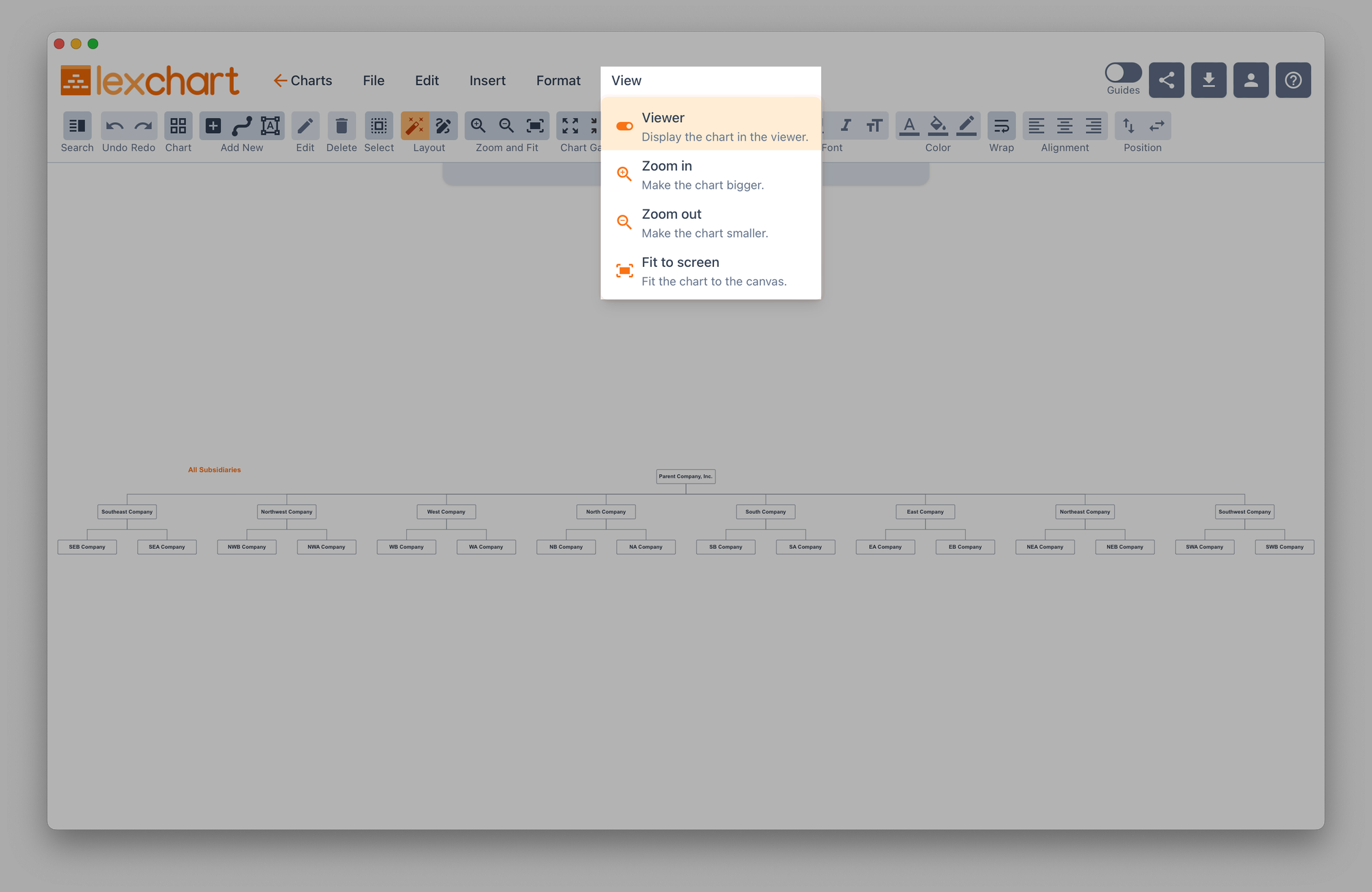
The Viewer allows for pan and zoom while removing edit controls.
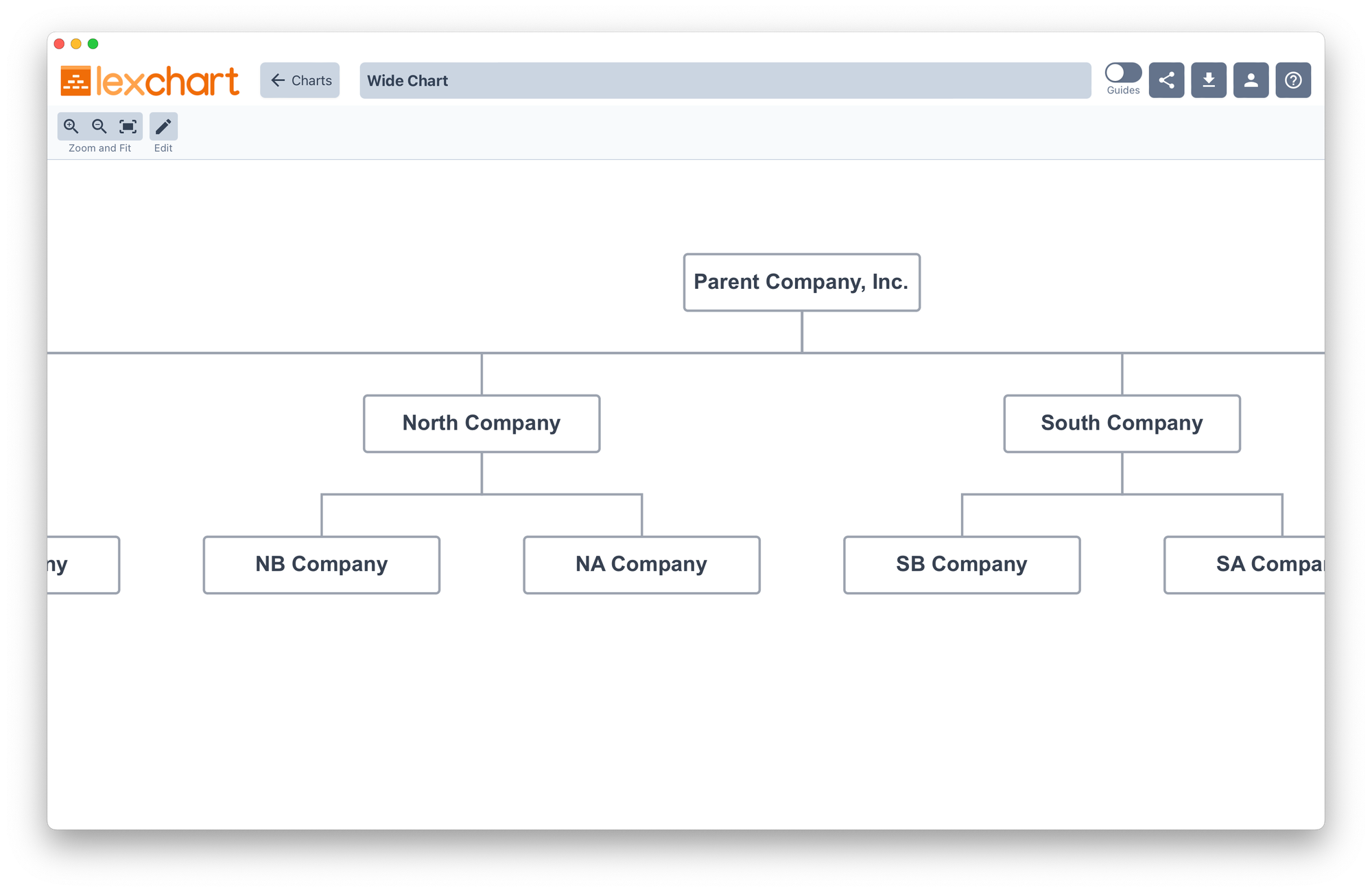
Format for Visual Grouping
You can design charts to create visual groups of entities in a wide chart.
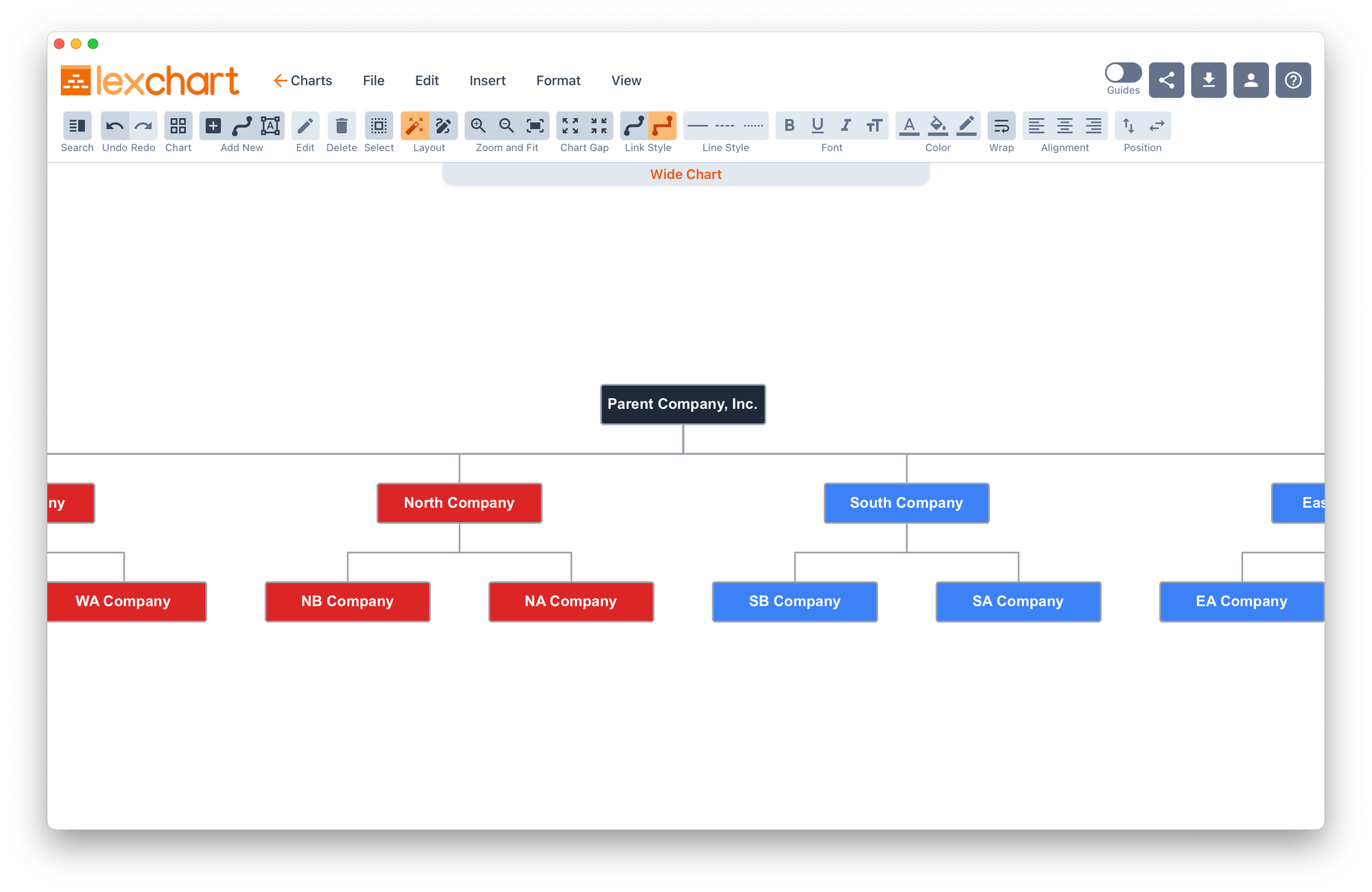
Conclusion
You can and should combine these techniques to achieve the result you want.

