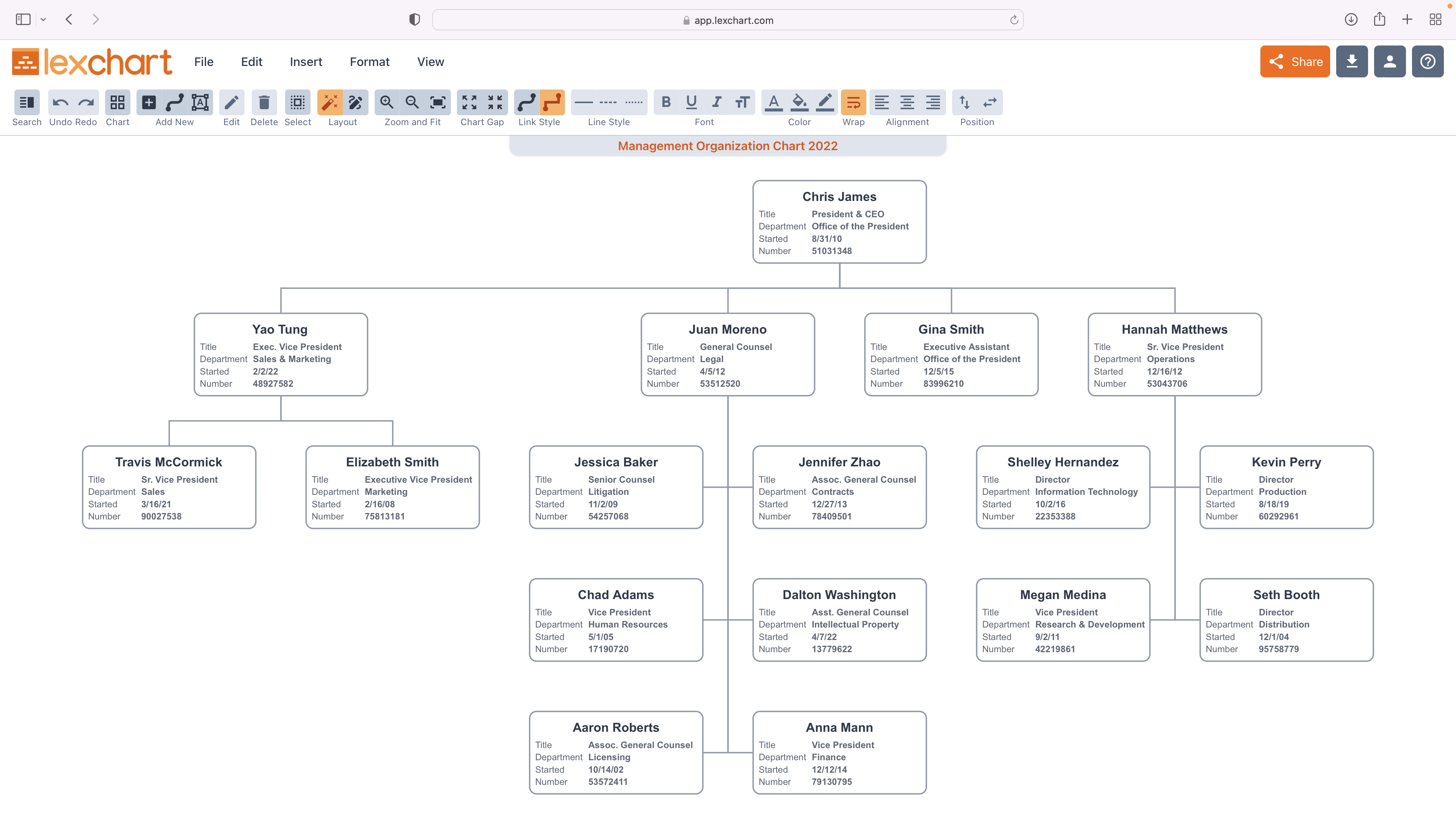Create a Management Org Chart from Data Import
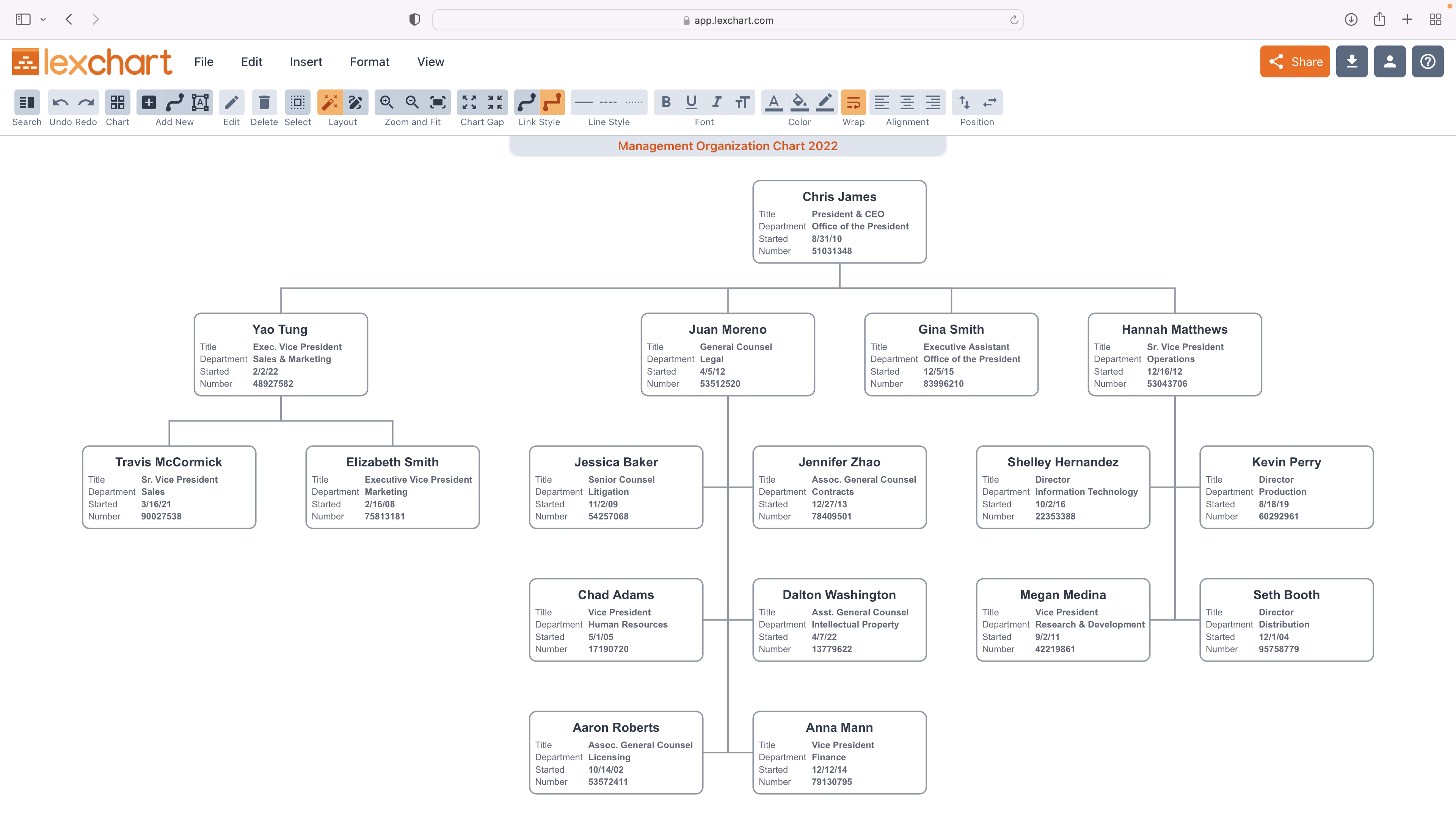
Prepare the Management Data
To create a management org chart from spreadsheet data, your Microsoft Excel or Google Sheets employee data should contain a single row for each staff and manager reporting relationship.
It can have information about each employee, such as job title and employee number. You can have as many columns of information as you want.
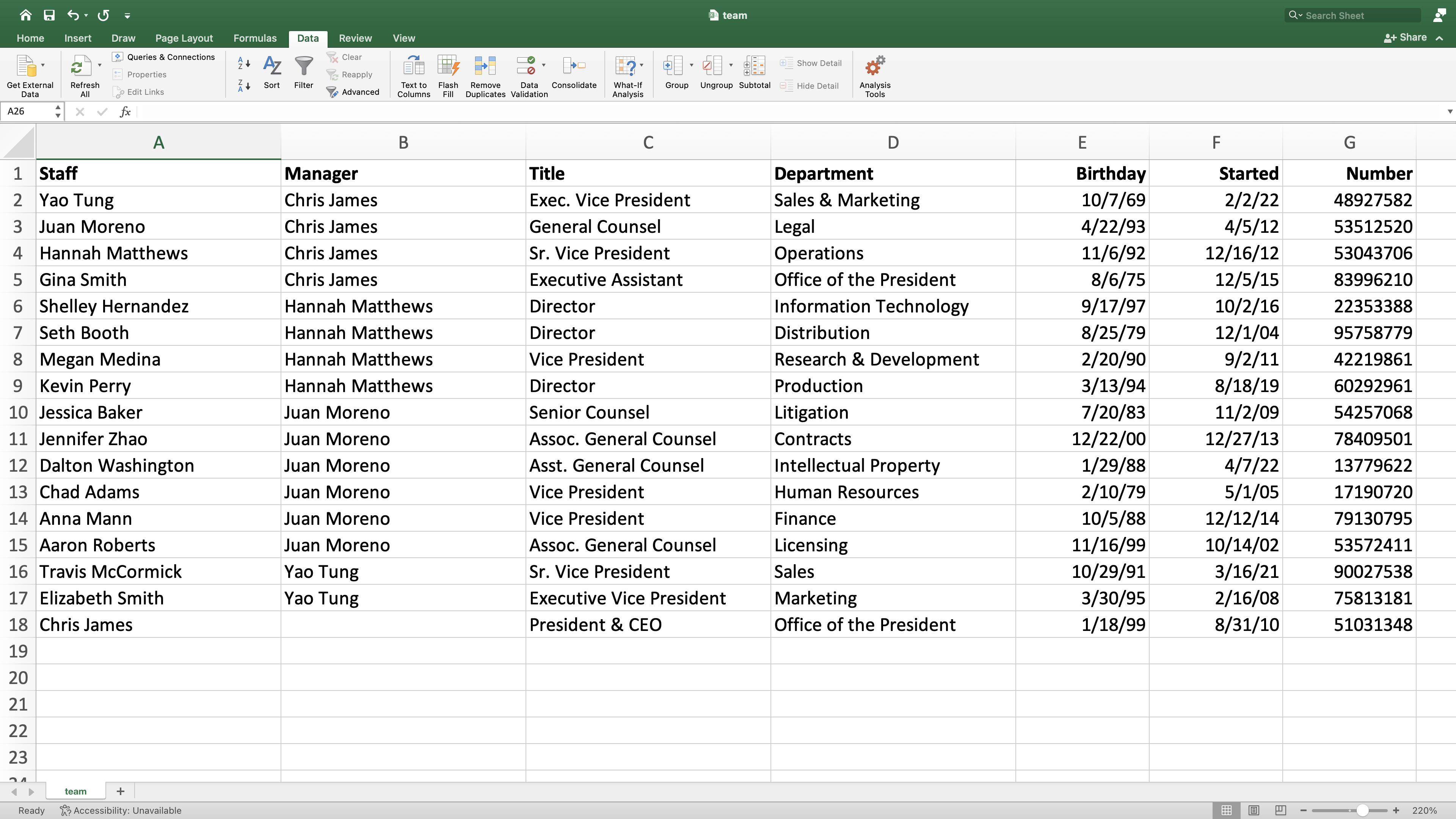
Save this file as a .CSV format. CSV stands for comma separated values. Microsoft Excel, Google Sheets and most database applications allow you to save or export data in CSV format.
Import the Management Data
On the Charts page when you first log in, choose the Import button.
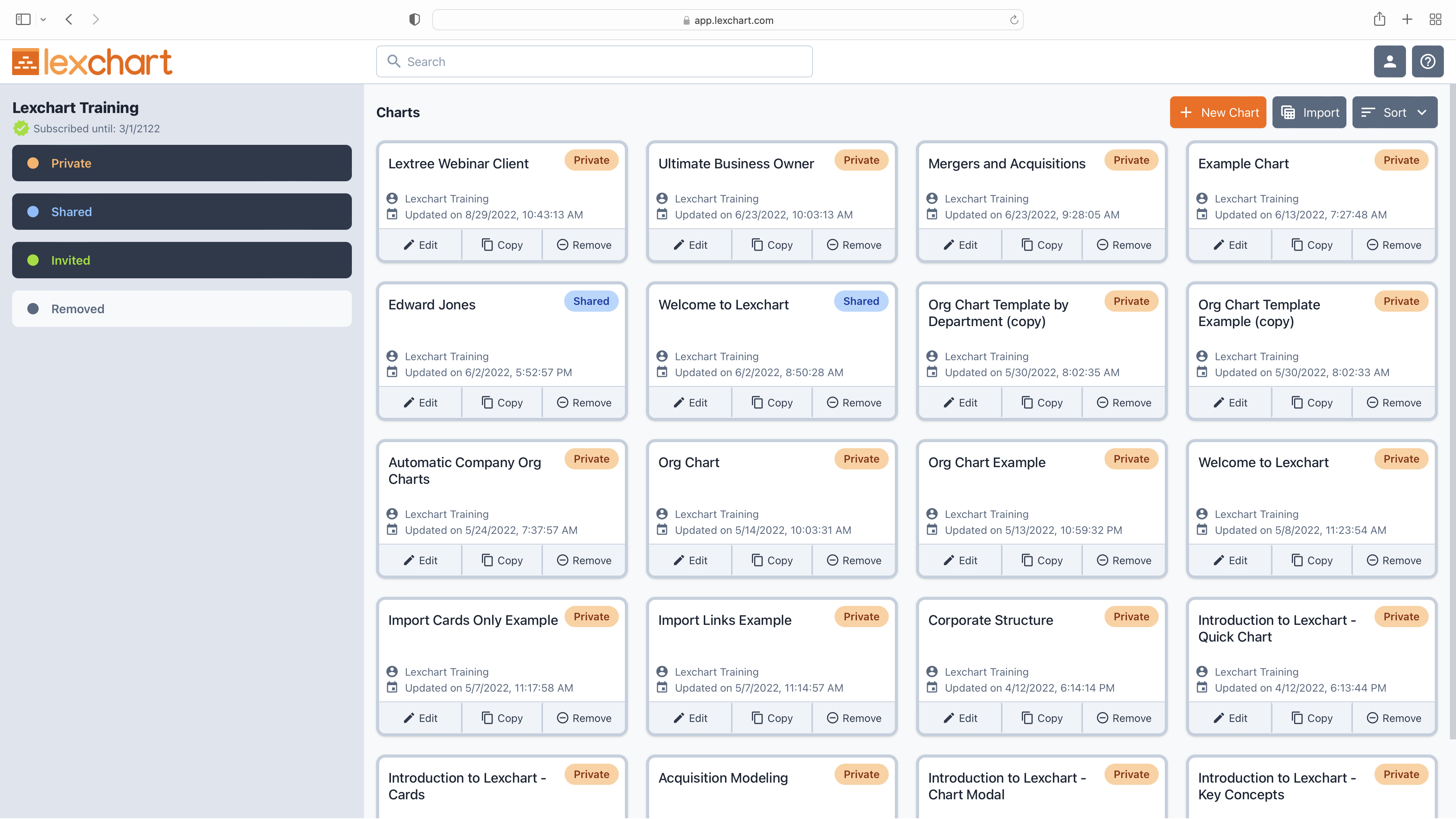
Lexchart will ask you to choose the CSV file you want to upload.
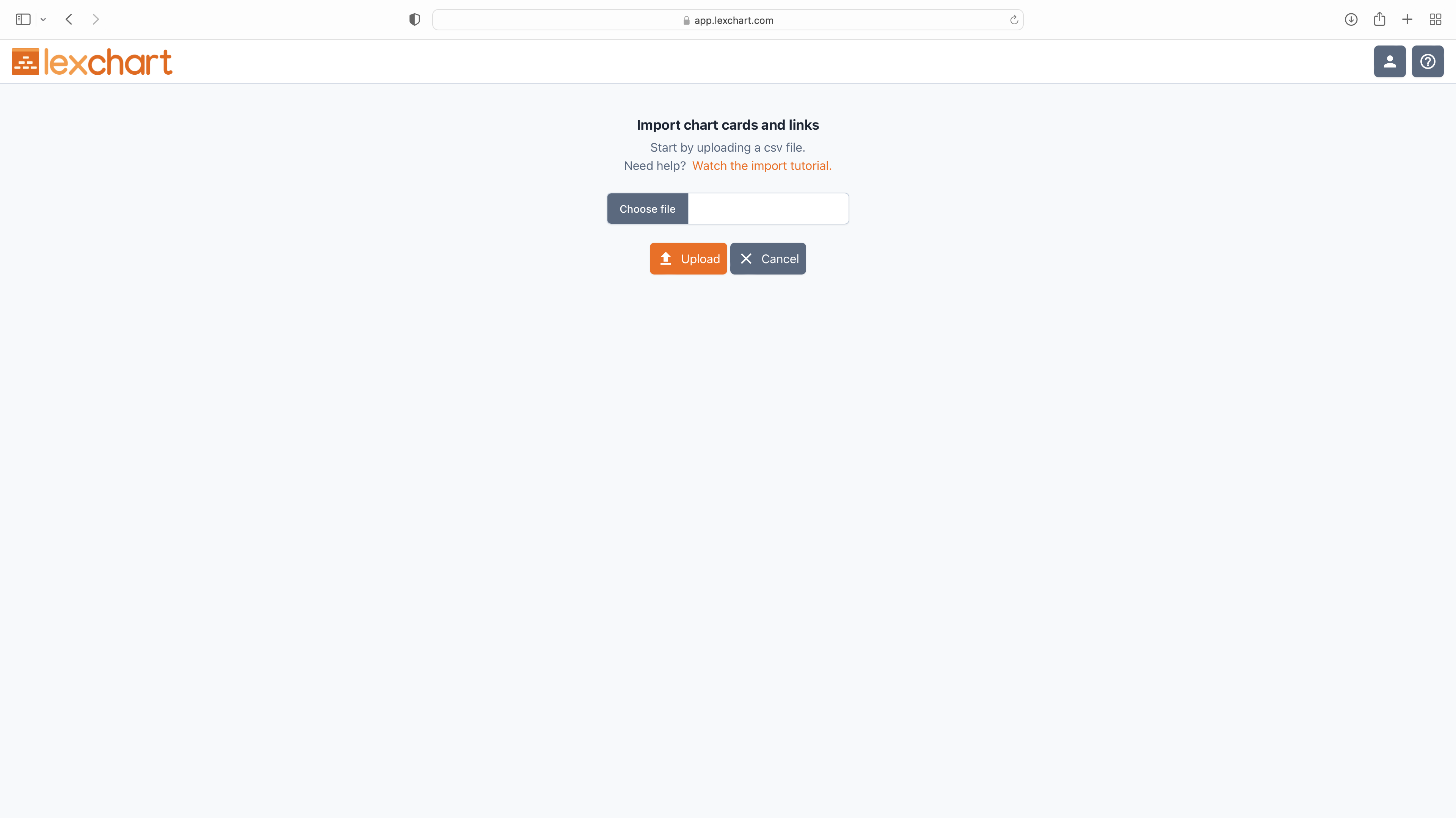
Select the file from your file system.
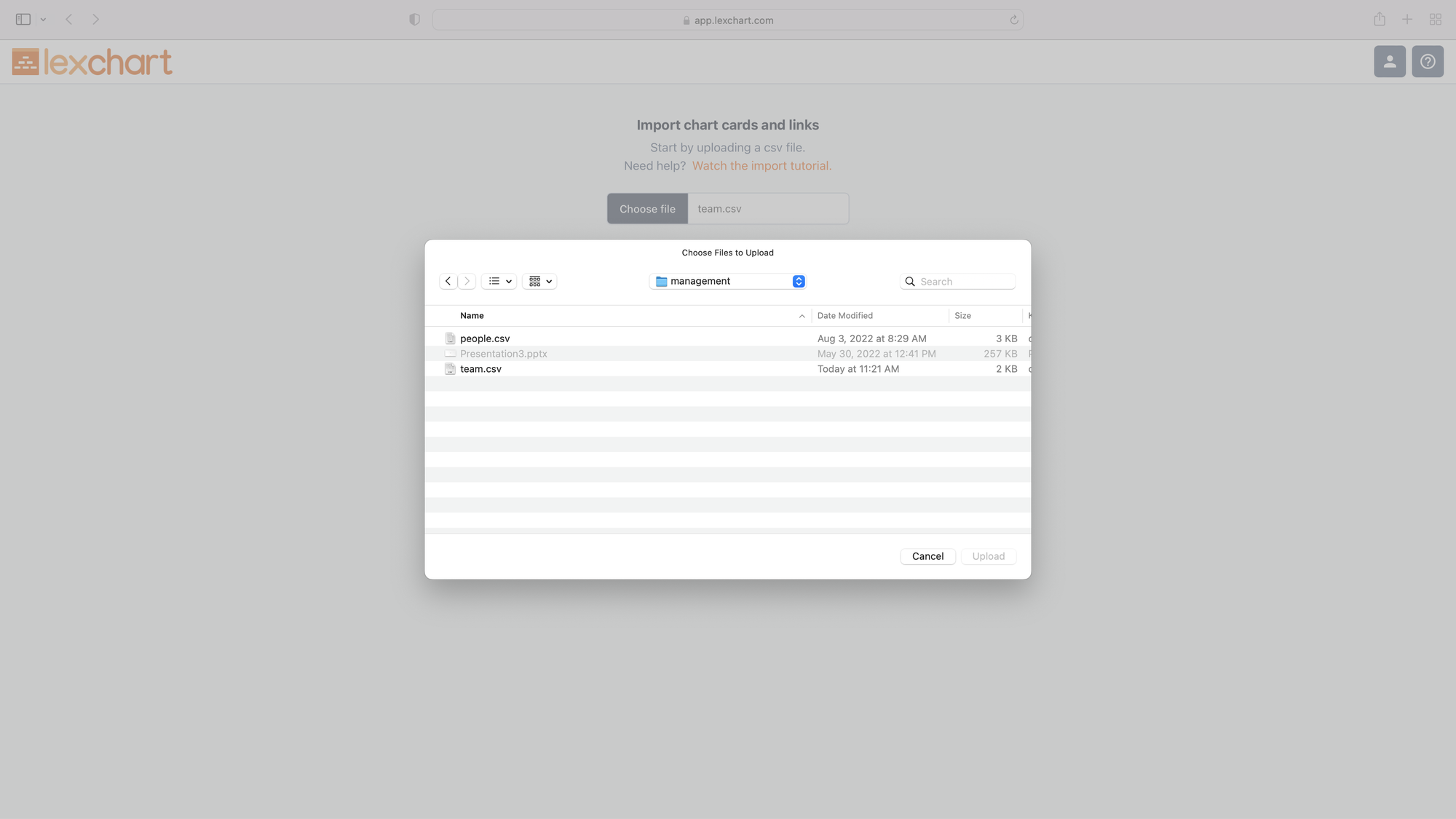
The file name will appear in the upload field.
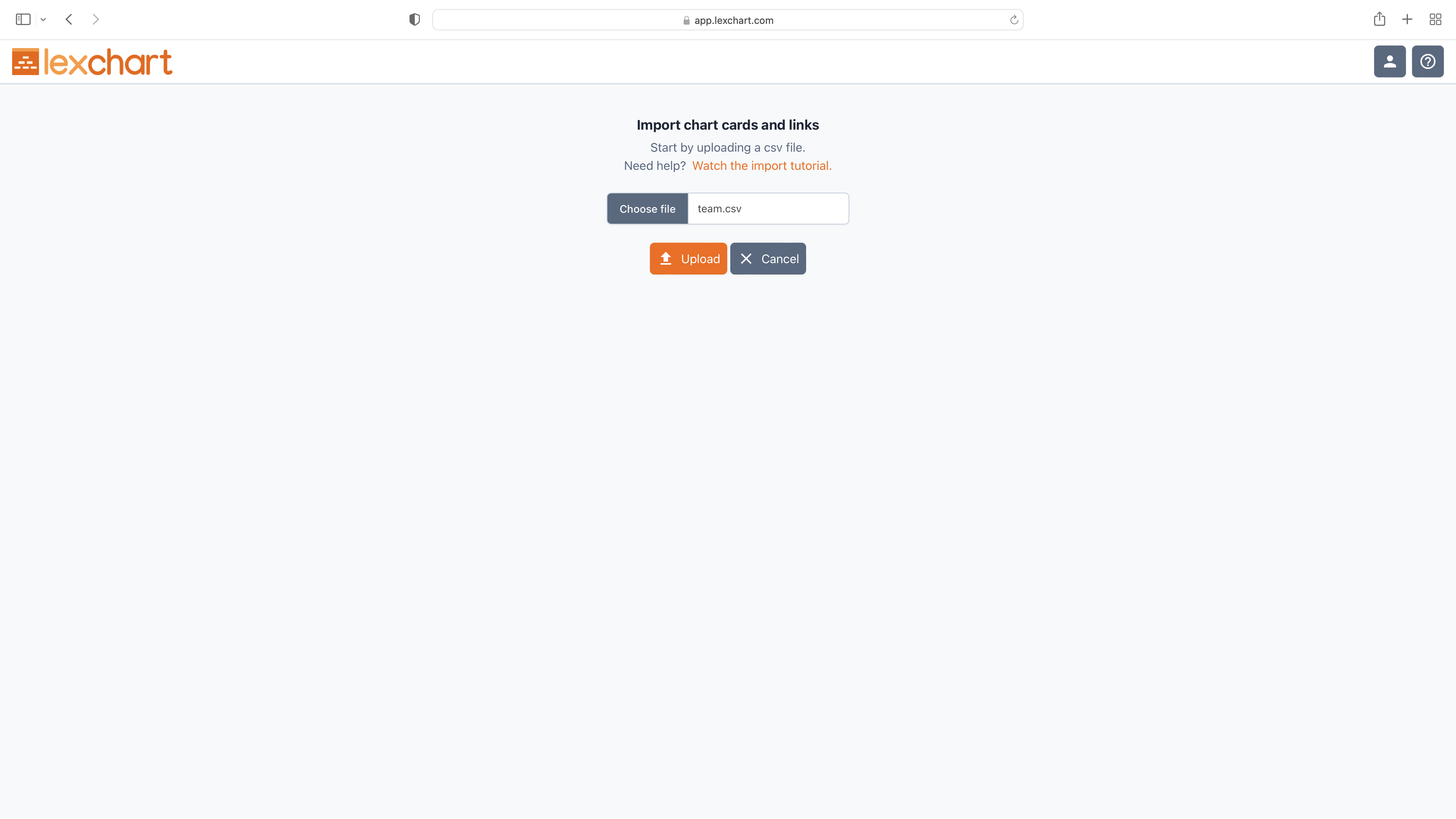
Choose the Upload button. Lexchart will parse the data and present the spreadsheet data so you can map it the organization chart.
Map the Data
Tell Lexchart which column has the employees by choosing "Child." You are specifying a hierarchical relationship: managers appear above staff on the chart.
Specify the column with managers by choosing "Parent."
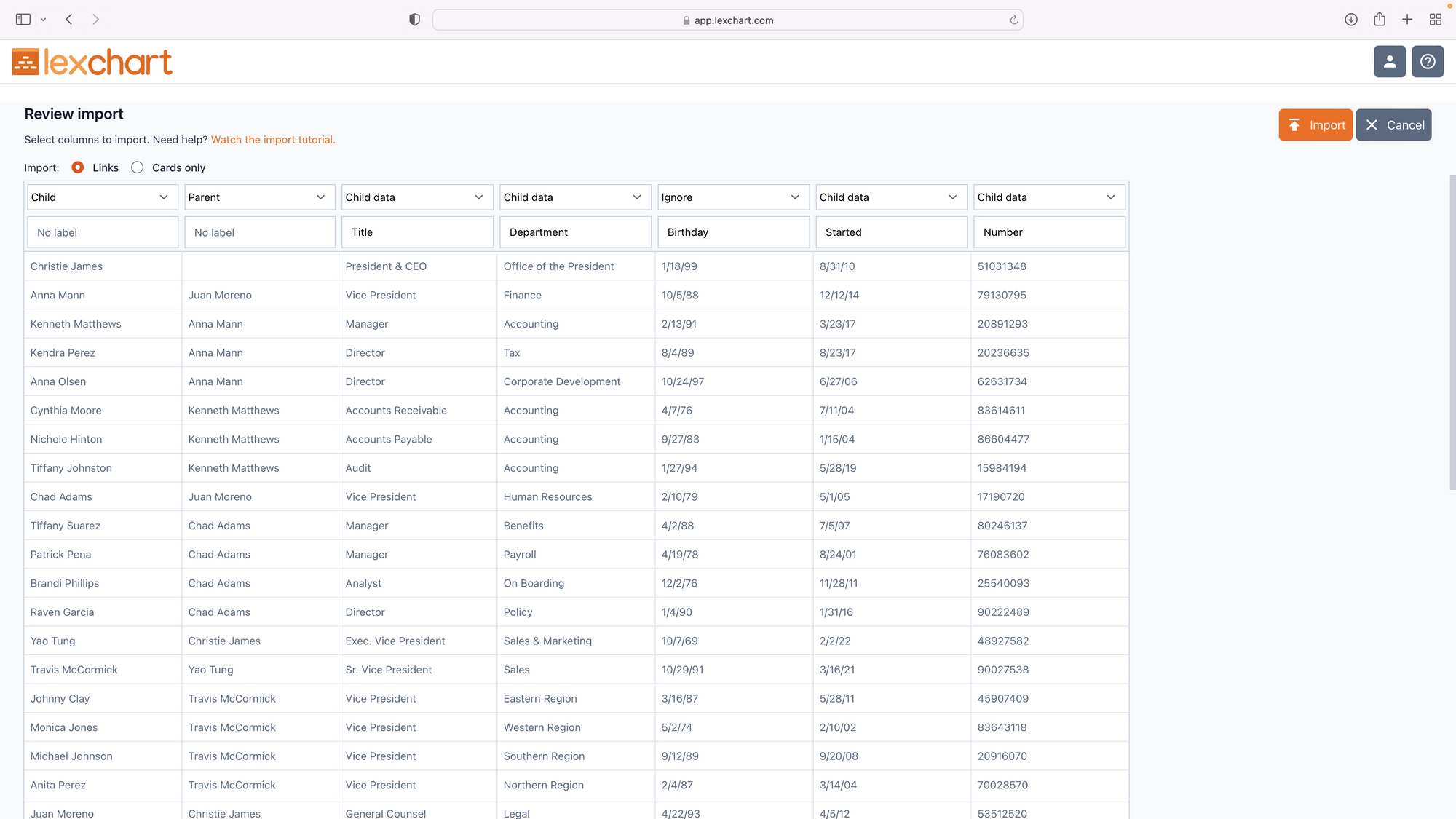
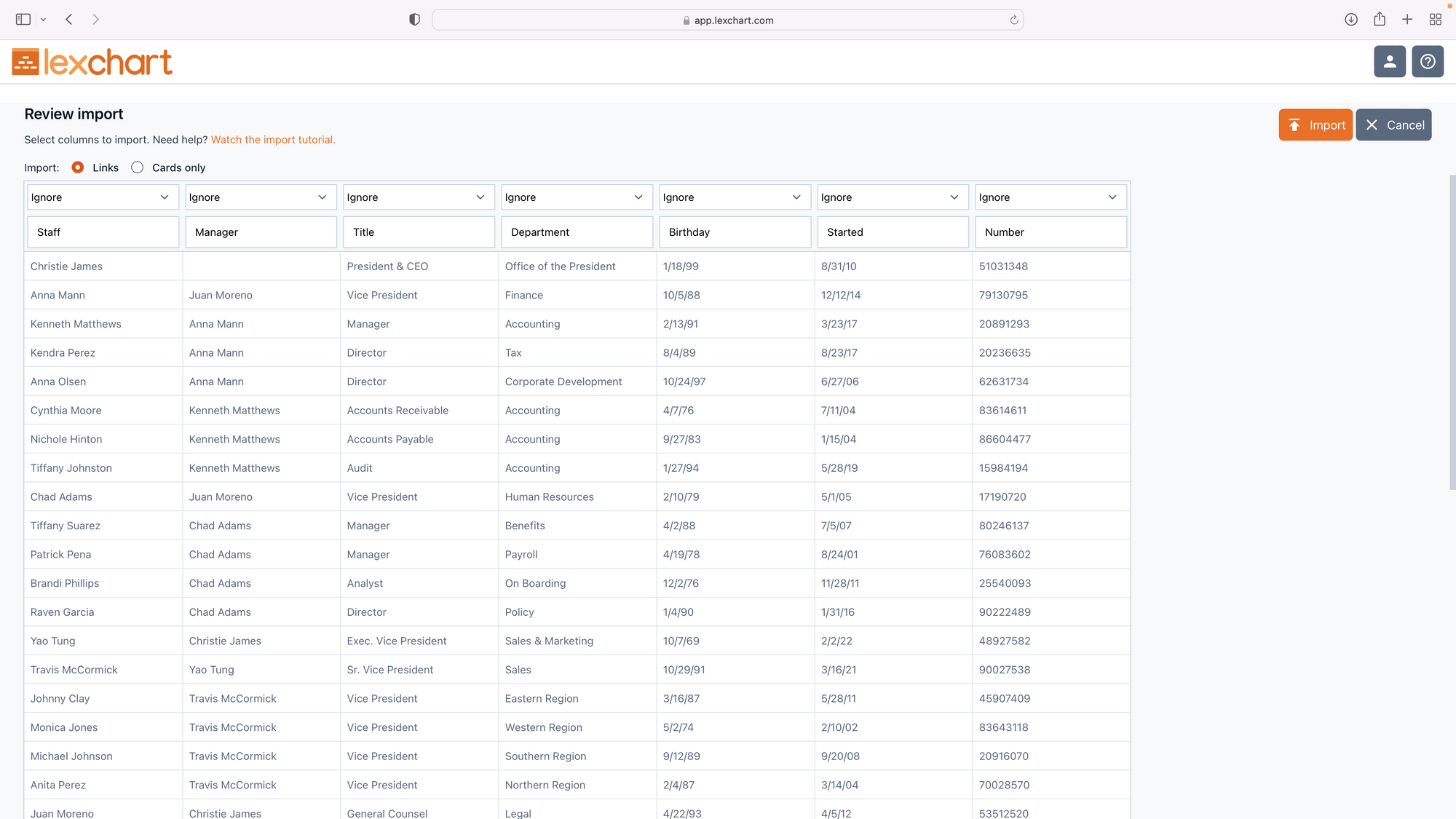
You can then tell Lexchart whether the other columns have data about the employees or managers. In this example, all the columns are about employees, but we omit the birth date column.
Select the Import button. Lexchart will create a draft of the org chart automatically. Switch to elbow connectors if you prefer.
Conclusion
Give the chart a title. Congratulations! You created you first management org chart with a data import.