Create an Org Chart from Excel data without Visio
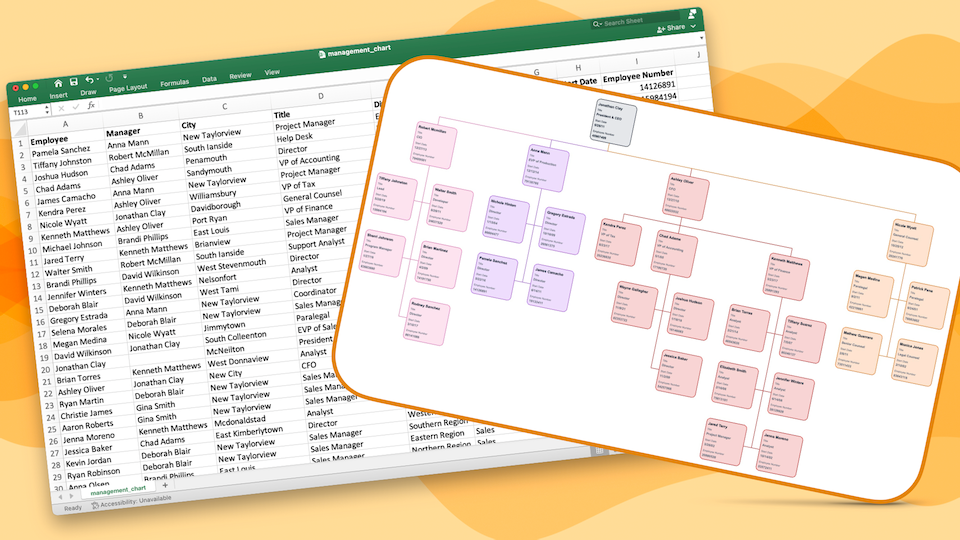
You have employees and managers in a Microsoft Excel spreadsheet. Microsoft Visio is expensive, cumbersome, and time-consuming. You can turn that Excel data into an organization chart automatically without Visio.
Visio is Not a Good Choice Org Charts from Excel Data
When it comes to creating organizational charts from Excel data, Microsoft Visio might not be the best tool for several reasons:
1. Complexity and Learning Curve
Visio is a feature-rich software with a steep learning curve. Users often find themselves overwhelmed by its extensive functionality, much of which may not be necessary for creating simple org charts. This complexity can lead to a significant amount of time spent on learning how to use the tool effectively, rather than on actually creating the org chart.
2. Manual Data Entry and Updates
Visio requires a considerable amount of manual data entry, even when importing data from Excel. This can be both time-consuming and error-prone, especially in large organizations with frequent changes in personnel. Updating the org chart to reflect new hires, promotions, or departmental changes can become a cumbersome task.
3. Limited Integration with Excel
While Visio does offer some integration with Excel, it is not seamless. The process of linking data between Excel and Visio can be clunky and requires additional steps to ensure that the data is correctly imported and mapped. This lack of seamless integration can hinder efficiency and lead to discrepancies between the Excel data and the org chart.
4. Cost and Accessibility
Visio is a part of the Microsoft Office suite but often requires an additional license, making it an expensive option for many organizations. This added cost can be a barrier, especially for small to medium-sized enterprises or departments with limited budgets. Moreover, the need for a separate installation and licensing process can limit accessibility for team members who need to collaborate on the org chart.
5. Lack of Real-time Collaboration
Visio does not support real-time collaboration, which is a significant drawback in today's remote and hybrid work environments. Teams cannot simultaneously work on the same org chart, leading to potential version control issues and inefficient workflows.
Given these limitations, alternative tools like Lexchart, which offer easy import of Excel data, ease-of-use, real-time collaboration, and cost-effective solutions, are better choices for creating and maintaining organizational charts.
How to Create an Org Chart from Excel Data Automatically without Visio
There are 5 steps to make a management organization chart from Excel data using Lexchart at a fraction of the time and cost of Visio.
Step 1. Save org chart data as CSV
Microsoft Excel, Google Sheets, and any spreadsheet application allow you to export data as in a comma-delimited file format called .CSV. This file format turns the spreadsheet into a text file with special formatting that may other applications can read, which is what we will do in Step 2.
Choose File > Save As...
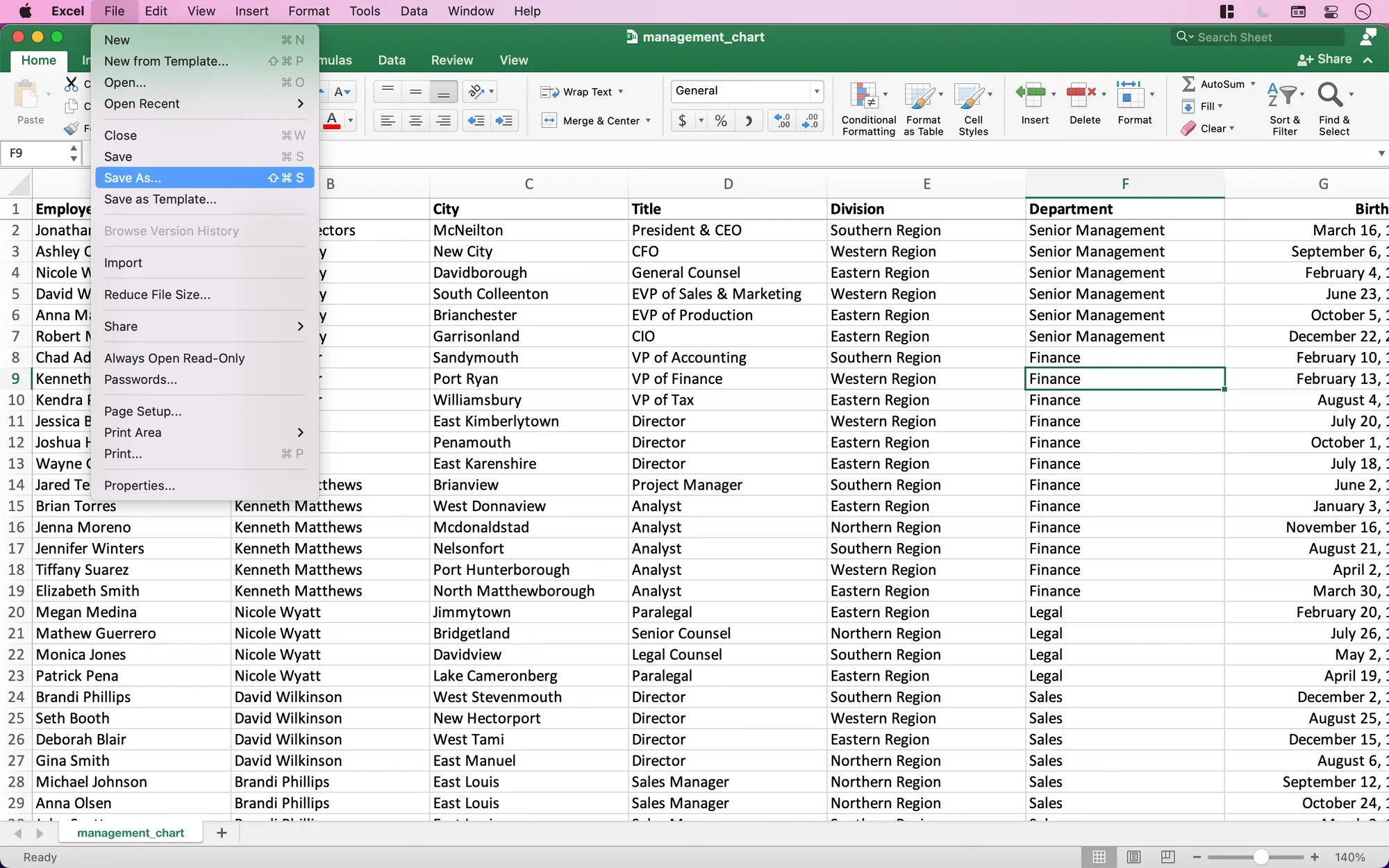
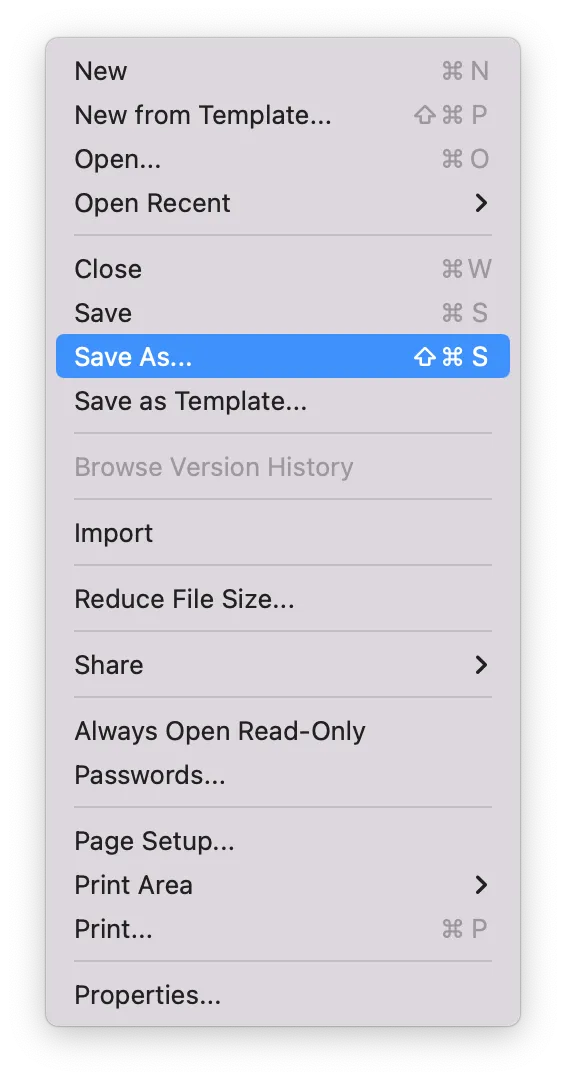
Excel org chart data save as...
Select CSV as the file format. There might be an extra description like "UTF-8", which means the text formatting will be flexible to account for a range of languages.
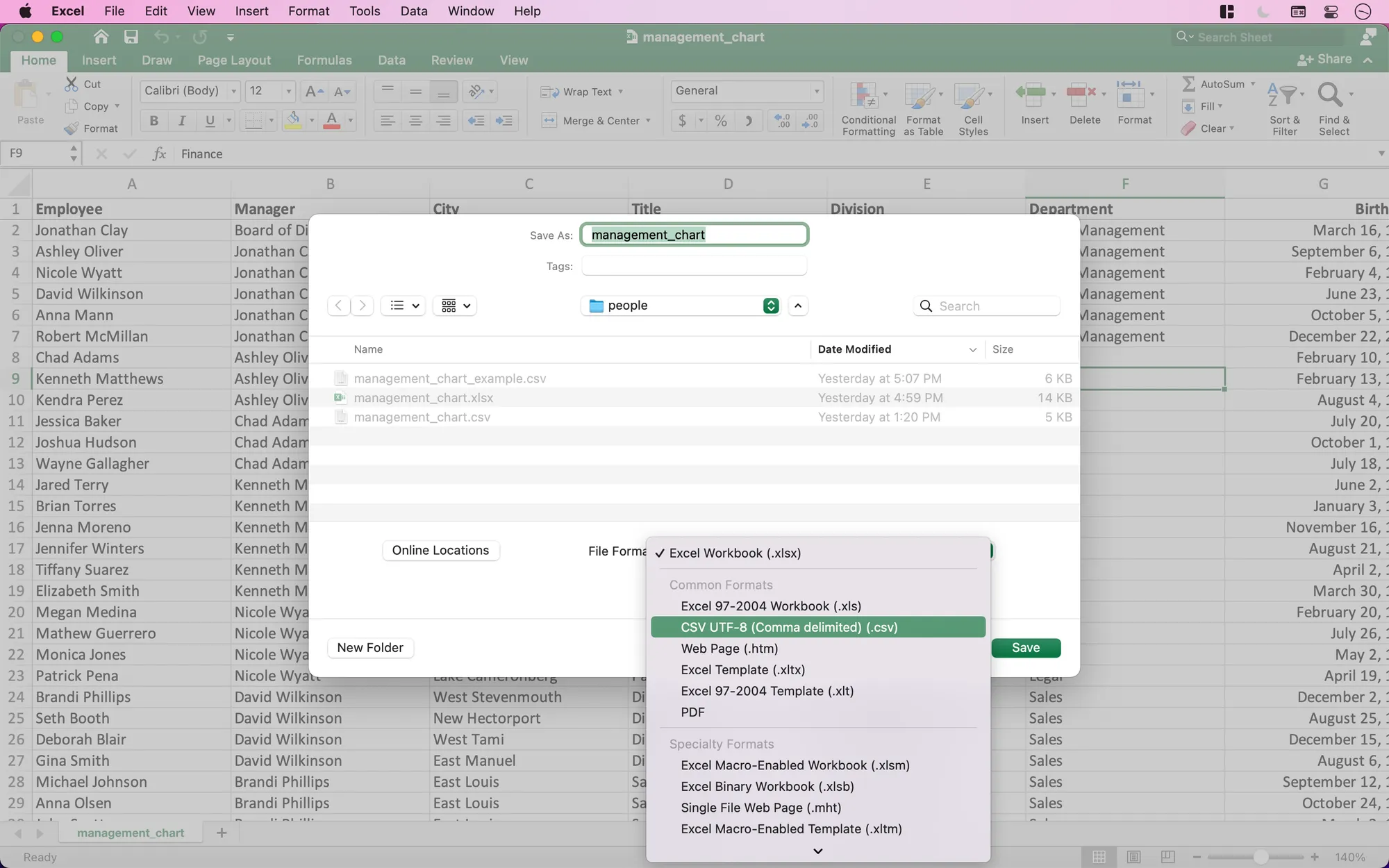
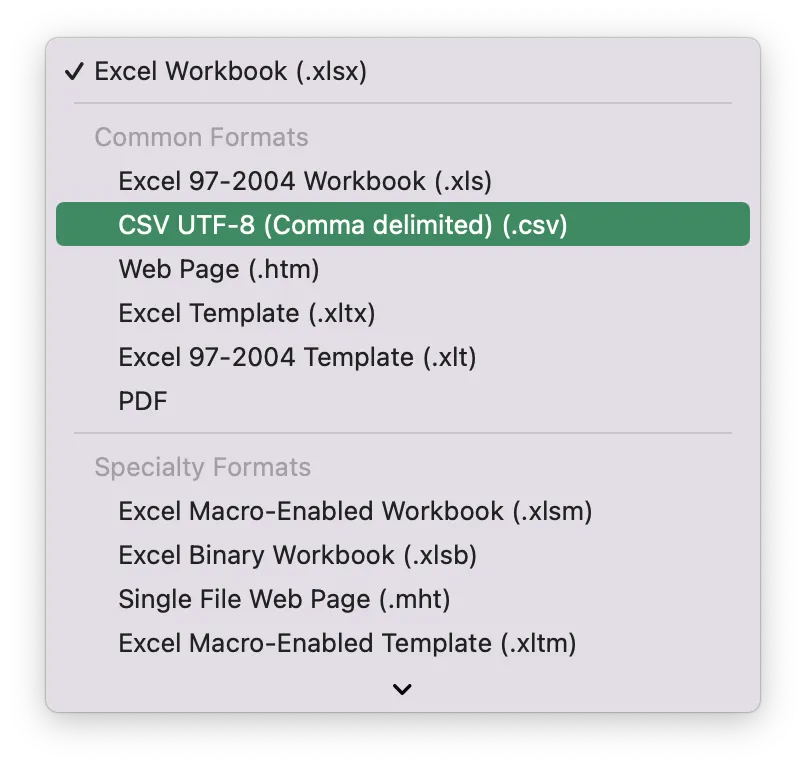
Excel org chart data save as CSV
Step 2. Import org chart data into Lexchart
Go to Lexchart.
If you do not already have an account, you can sign up for a free trial. There is no credit card required.
Import the CSV file
From the Charts page, select the Import button. Select the CSV file with your data for import.
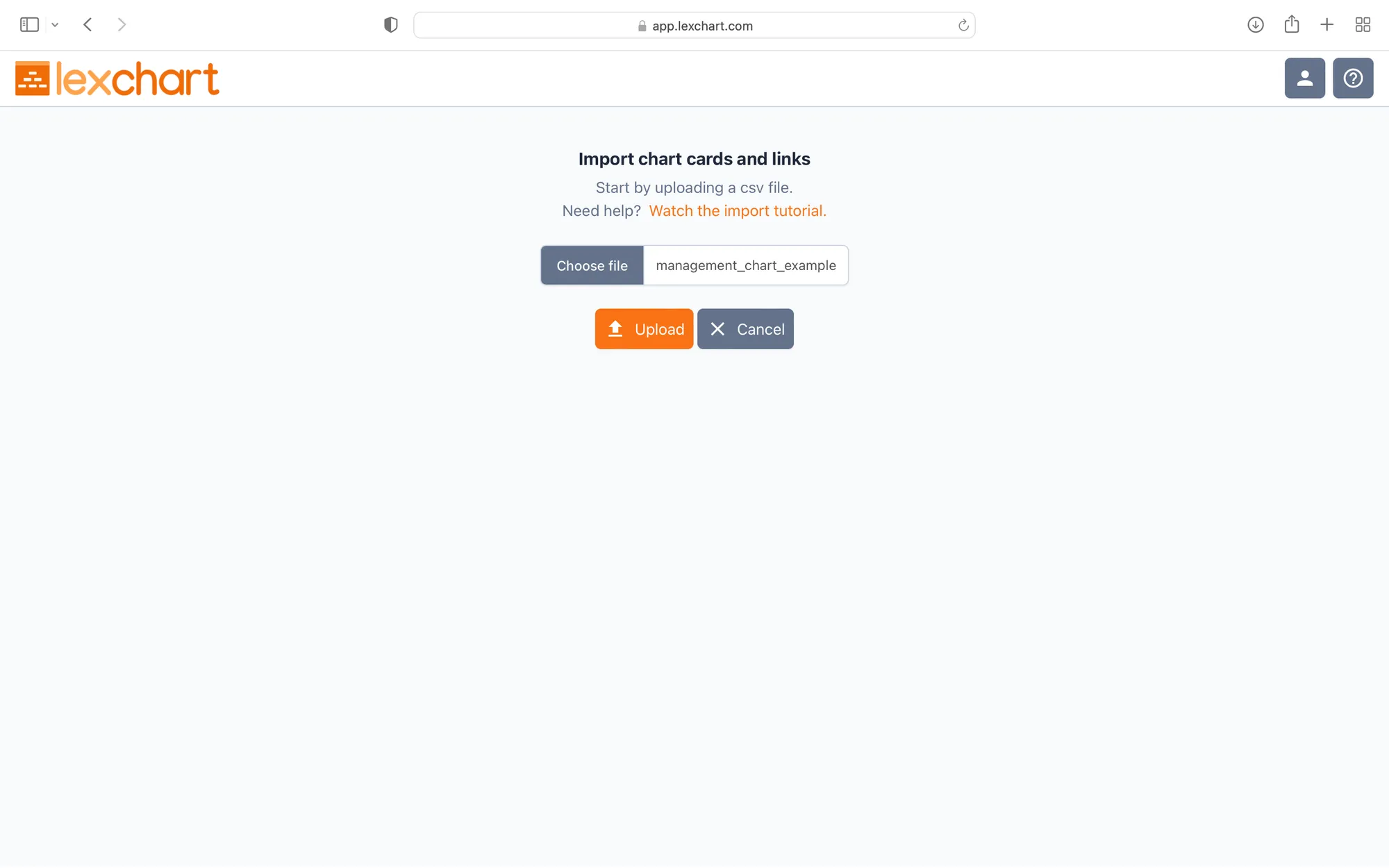
Map column to Lexchart
Lexchart prompts you to say which column is the employee and which is the manager. You can add other data like job title, start date, and employee number.
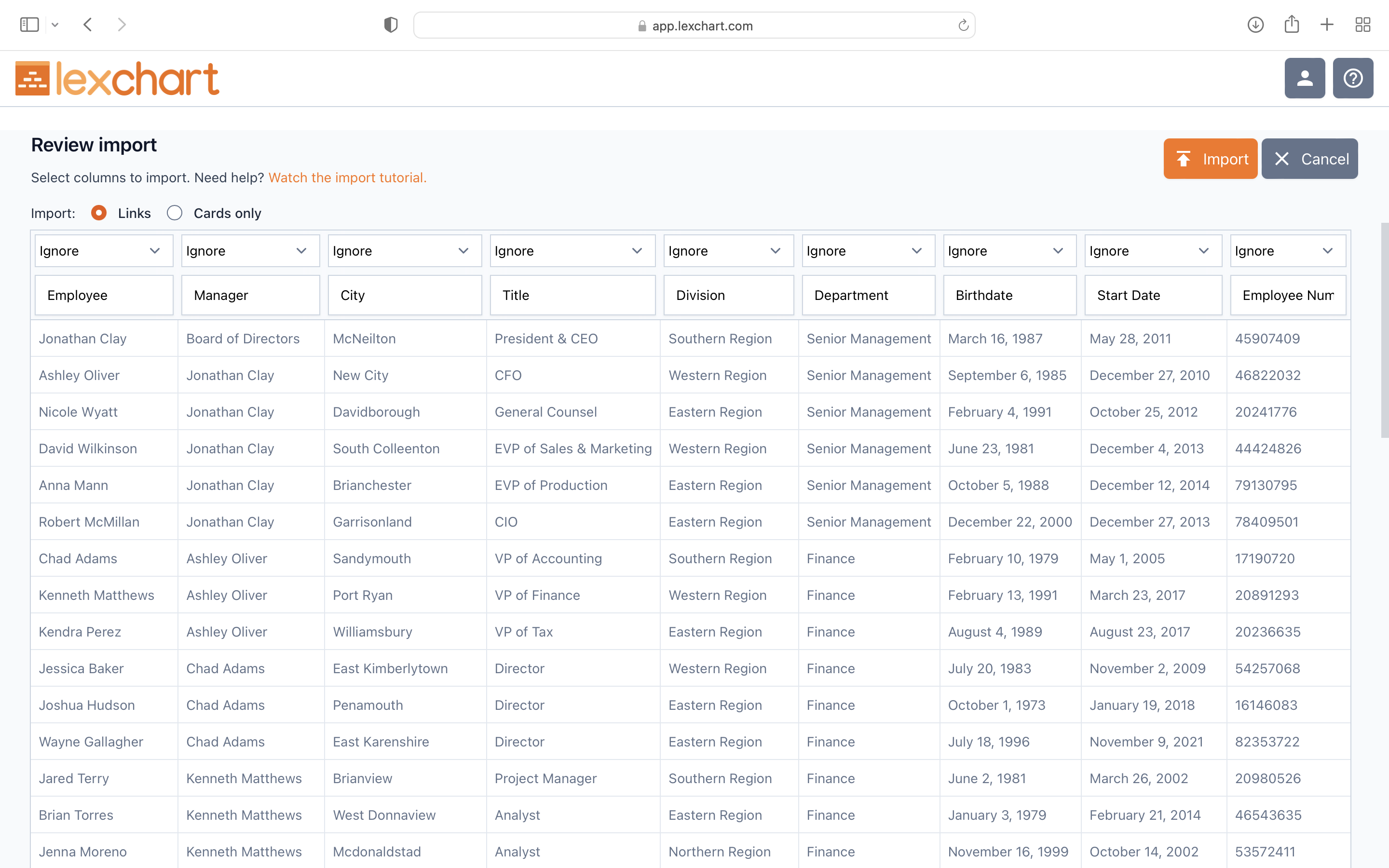
Lexchart will draw the organization chart for you automatically.
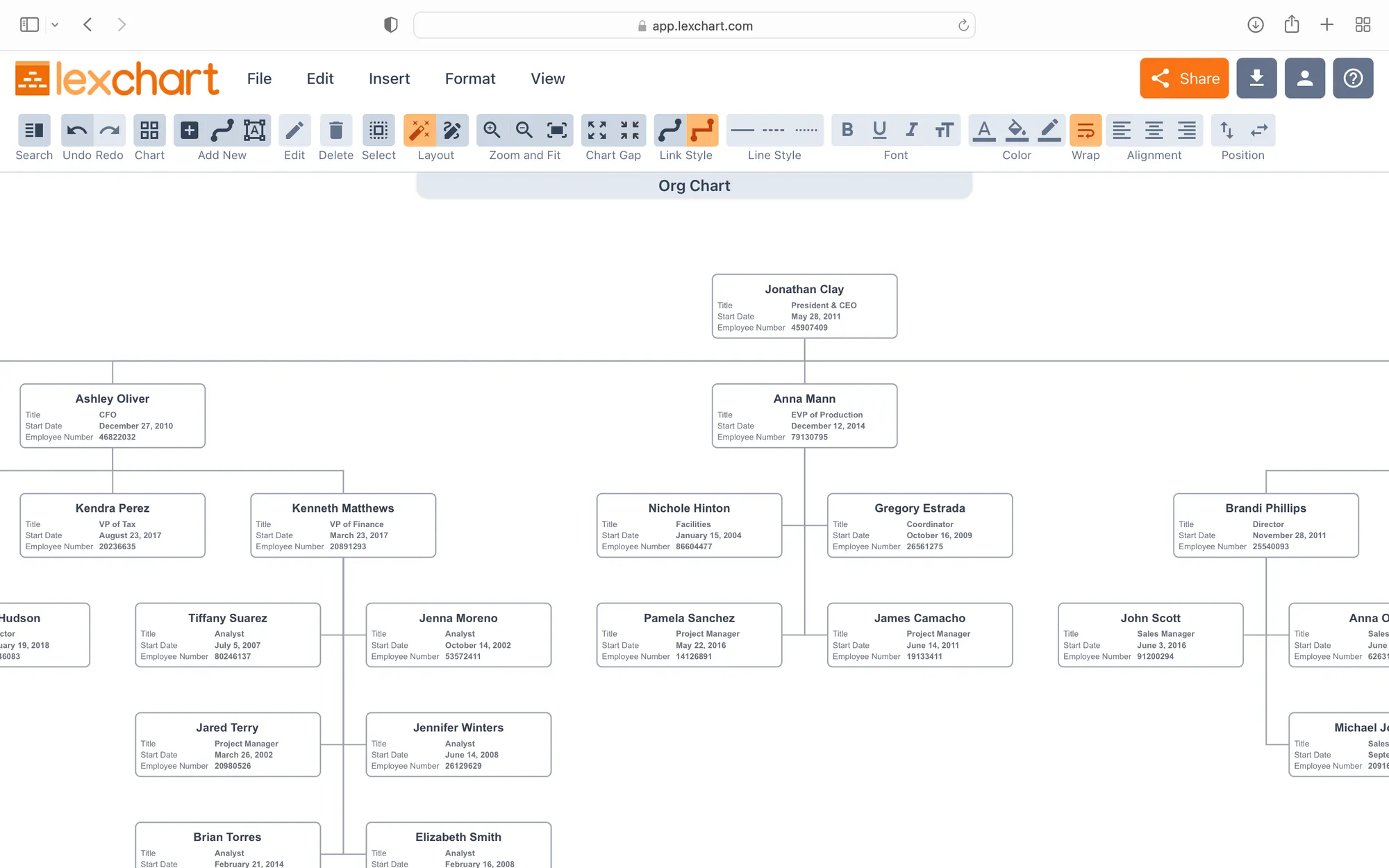
Step 3. Design the org chart
You can use a full set of design tools to make the org chart look the way you want. You can switch from Auto mode to Manual mode to move any cards or lines on the chart.
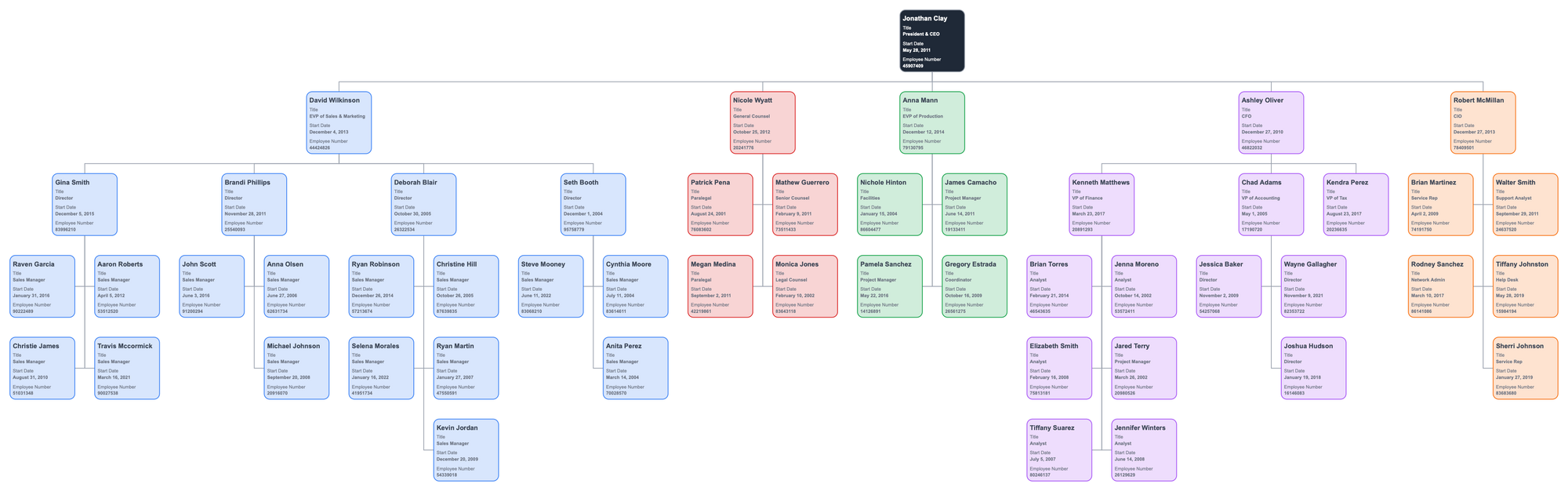
Step 4. Share the org chart
With your organization chart from Excel designed to your needs, you can share the org chart. Select the Share button and enter their address. Lexchart will give you a special link which you can send them. When they log in, they will have access to the chart.
Step 5. Download the org chart
In addition to sharing an organization chart, you can download the org chart in four file formats: PDF, JPG, PNG, and SVG. You can use the formats to embed your org chart in Excel, PowerPoint, Word, or another application.
Conclusion
It is easy to create an organization chart from employee data in Excel without the difficulty and expense of Visio, using Lexchart instead.
Learn more about management organization charts in Organization Charts: the Complete Guide.

