Create a better organization chart in PowerPoint in 2024 [3 easy steps]
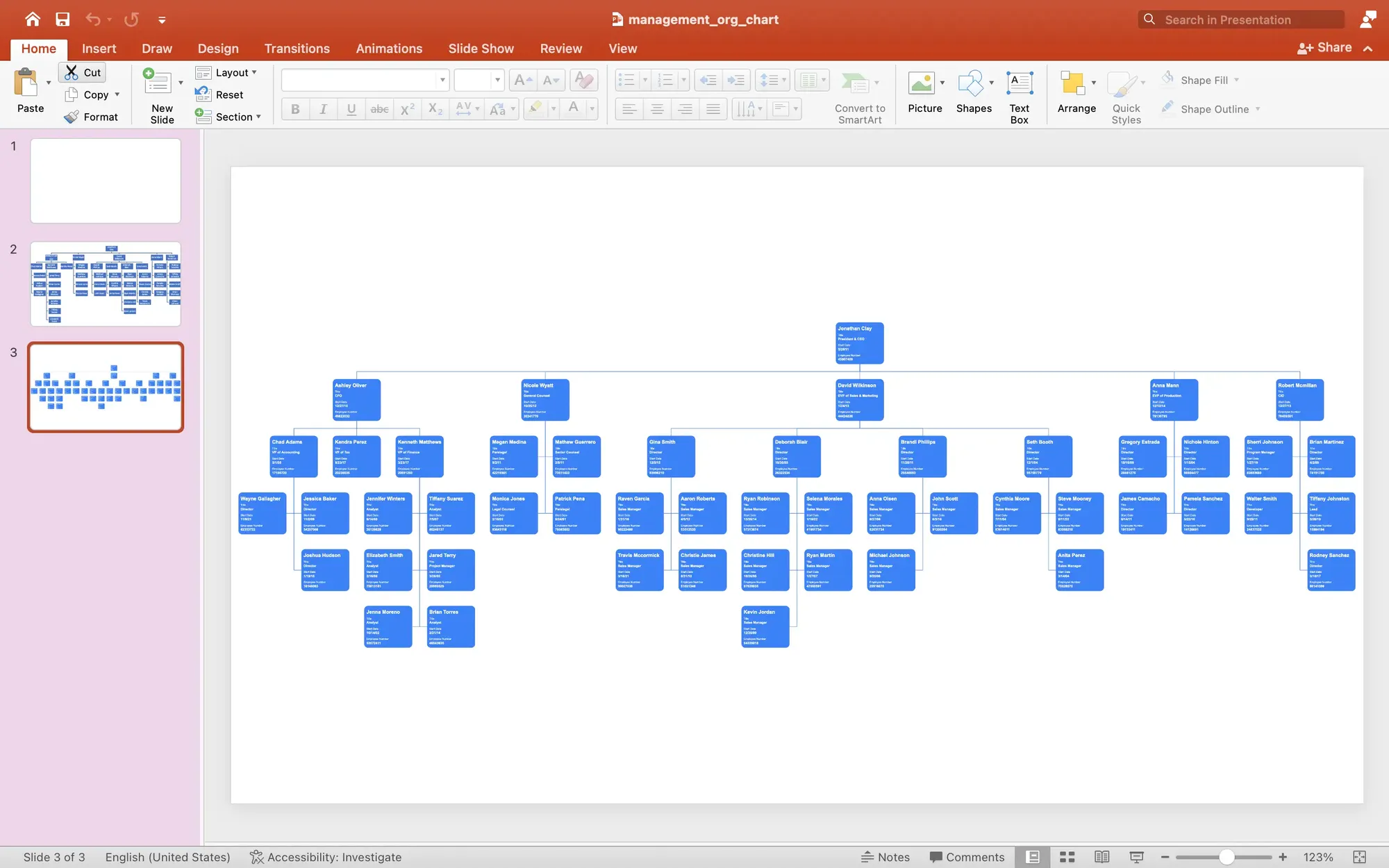
When you need an organization chart quickly, you likely reach for Microsoft PowerPoint. PowerPoint comes with a hierarchy chart feature called SmartArt. You can use PowerPoint to create a hierarchy chart of your company's employees.
This article is better than most tutorials on this topic for two reasons. First, you will use realistic employee data. Other tutorials typically create an organization chart in PowerPoint with just 5 – 10 employees. What happens when the org chart has 50, 500, or 5,000 employees? Those other tutorials hide the problems inherent with building larger org charts in PowerPoint.
Second, you will learn about a new way to use PowerPoint for your org charts.
How to create an org chart with PowerPoint
We will use PowerPoint's SmartArt feature to create the first version of the management org chart.
Add a new blank slide
A blank slide will give us more room on the slide for a larger org chart. You can, however, use any chart layout.
Add hierarchy SmartArt
To create an organization chart choose the Insert menu, then find the SmartArt button on the toolbar. Choose the hierarchy option. There are several hierarchy designs in PowerPoint. These are functionally the same, they differ in appearance.
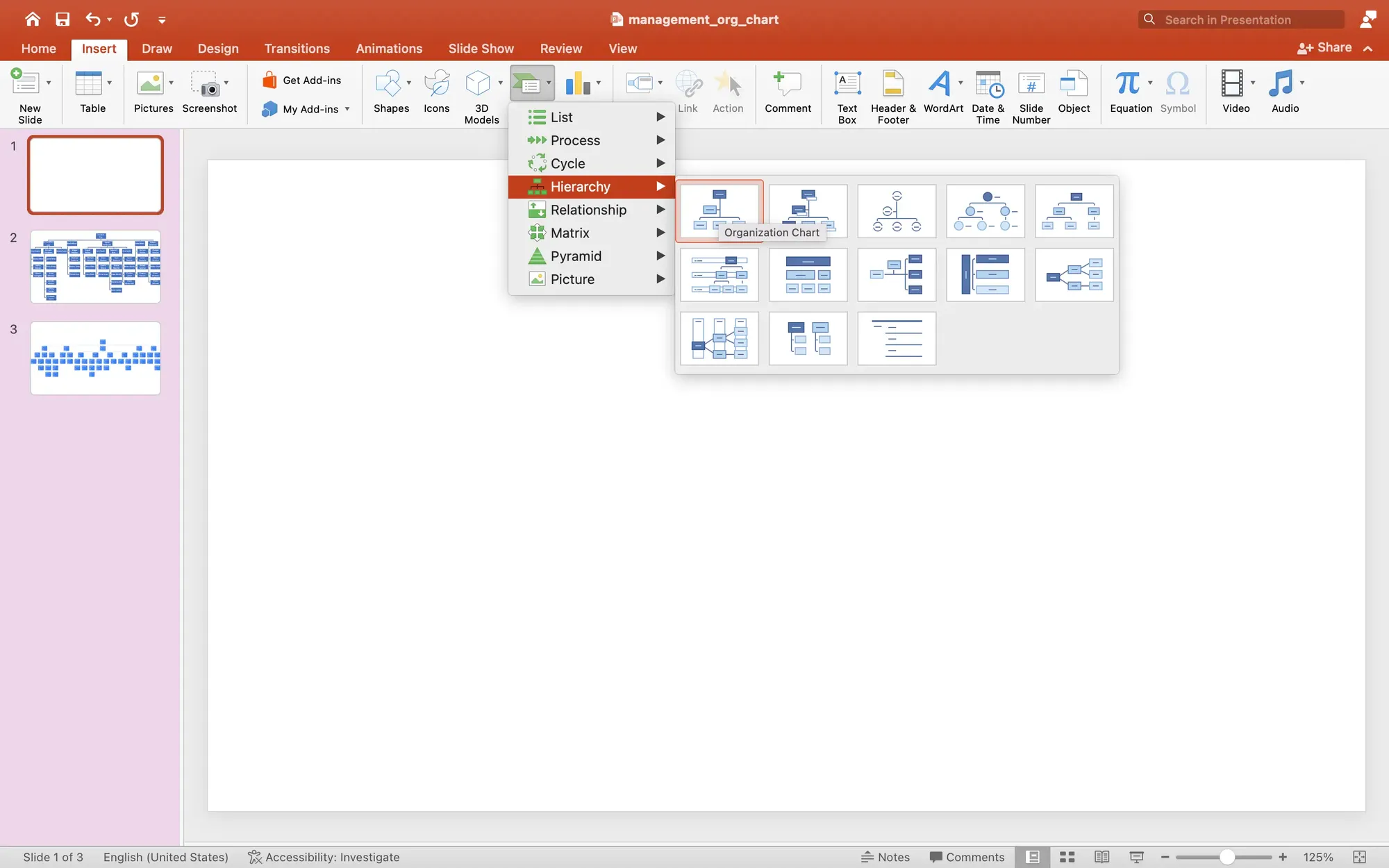
Display Excel employee data alongside PowerPoint
When your employee data is in a spreadsheet, Microsoft Excel or Google Sheets, it is best to keep it visible to navigate between the spreadsheet and the presentation quickly.
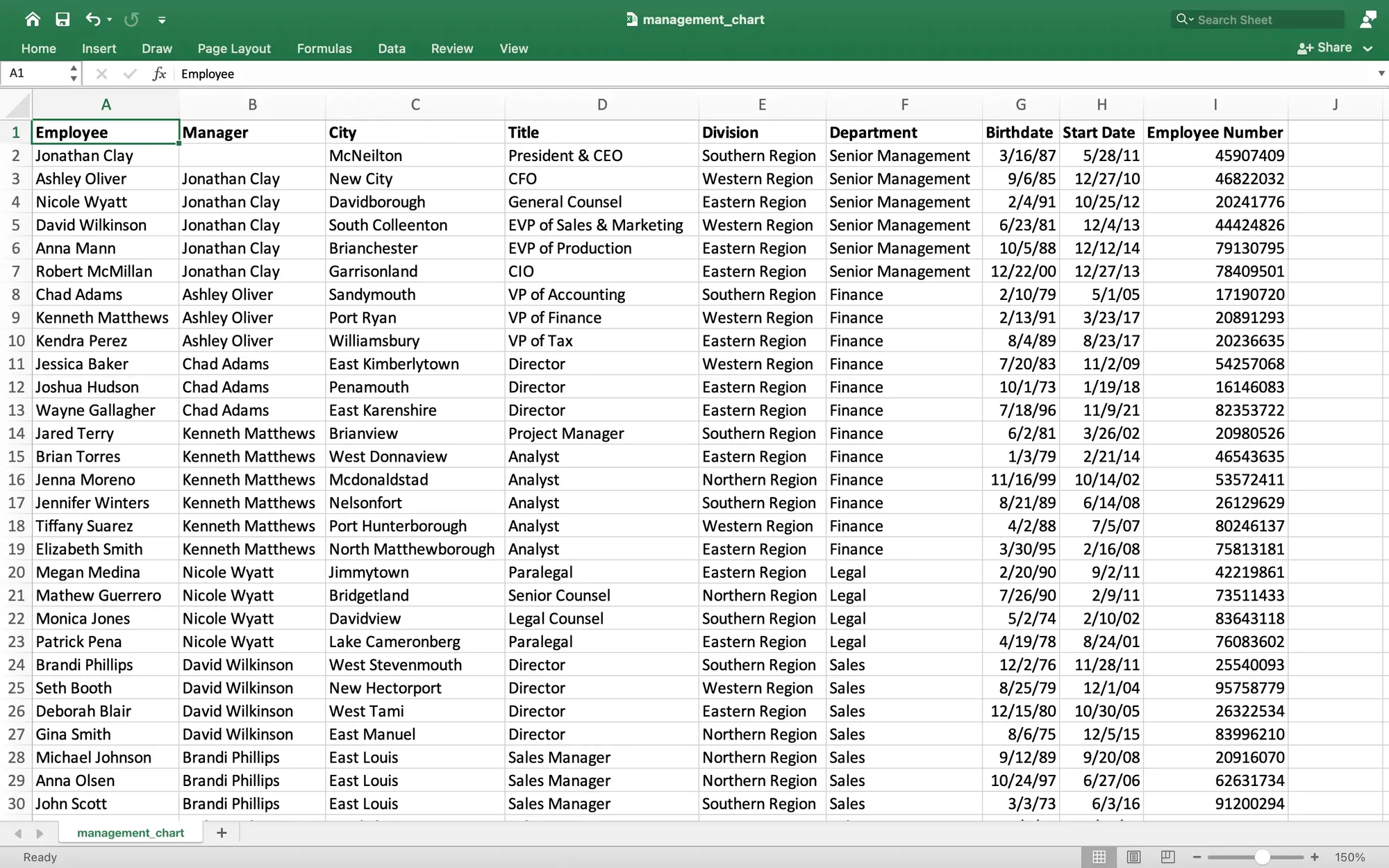
You can download the sample data and open it Microsoft Excel.
Use the SmartArt outline panel to add employee names
PowerPoint has a panel which helps to add data to SmartArt. Use the outline view to copy employee names from your spreadsheet into the SmartArt.
The outline panel will build the structure for your org chart. Indented sections become branches in the chart.
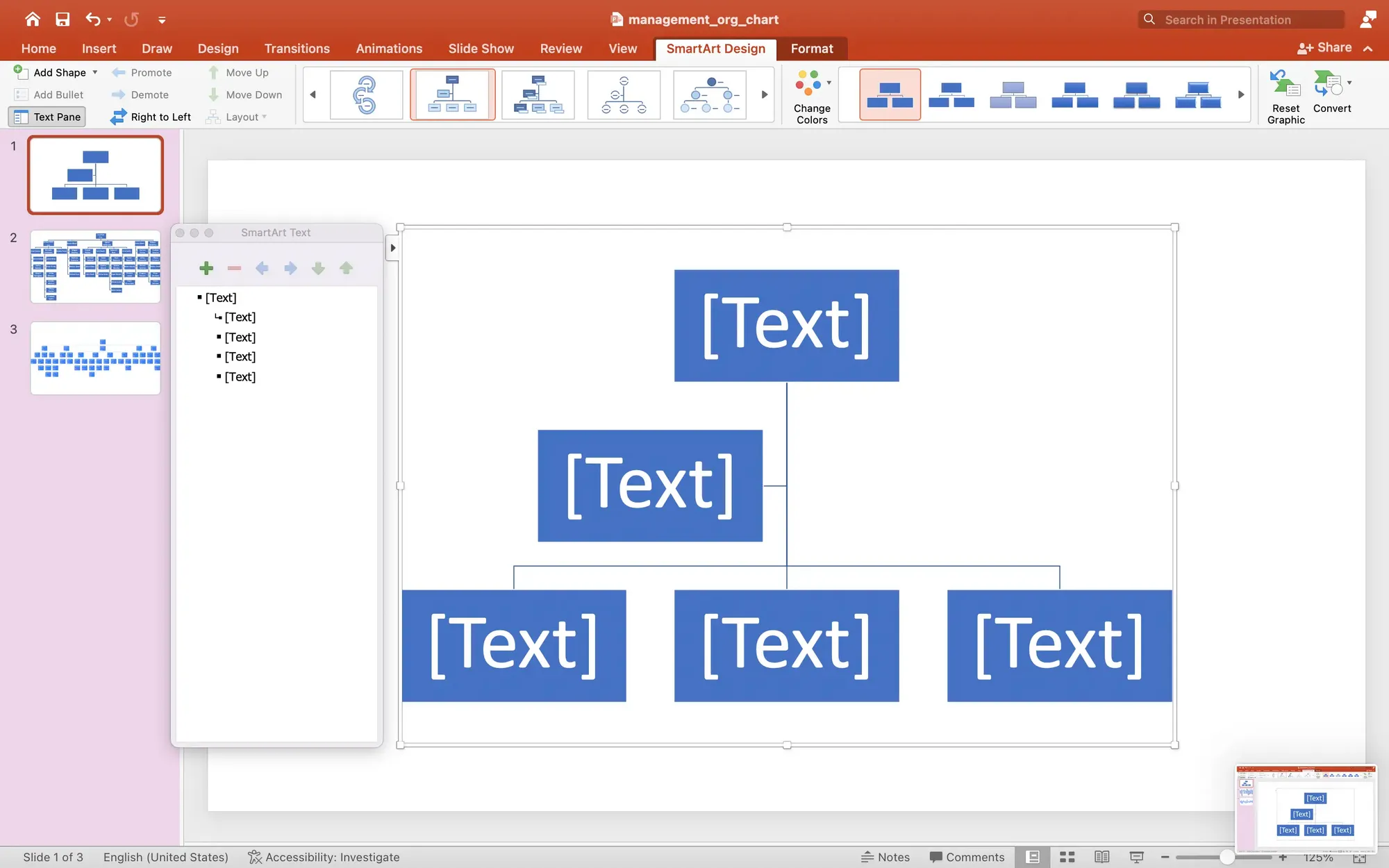
Copy and paste the employees directly under the manager to whom they report. PowerPoint redraws the organization chart as you add more data. It will help your chart by reducing the font and card size to accommodate more employees and managers. PowerPoint optimizes the structure to keep the chart from becoming wider than necessary.
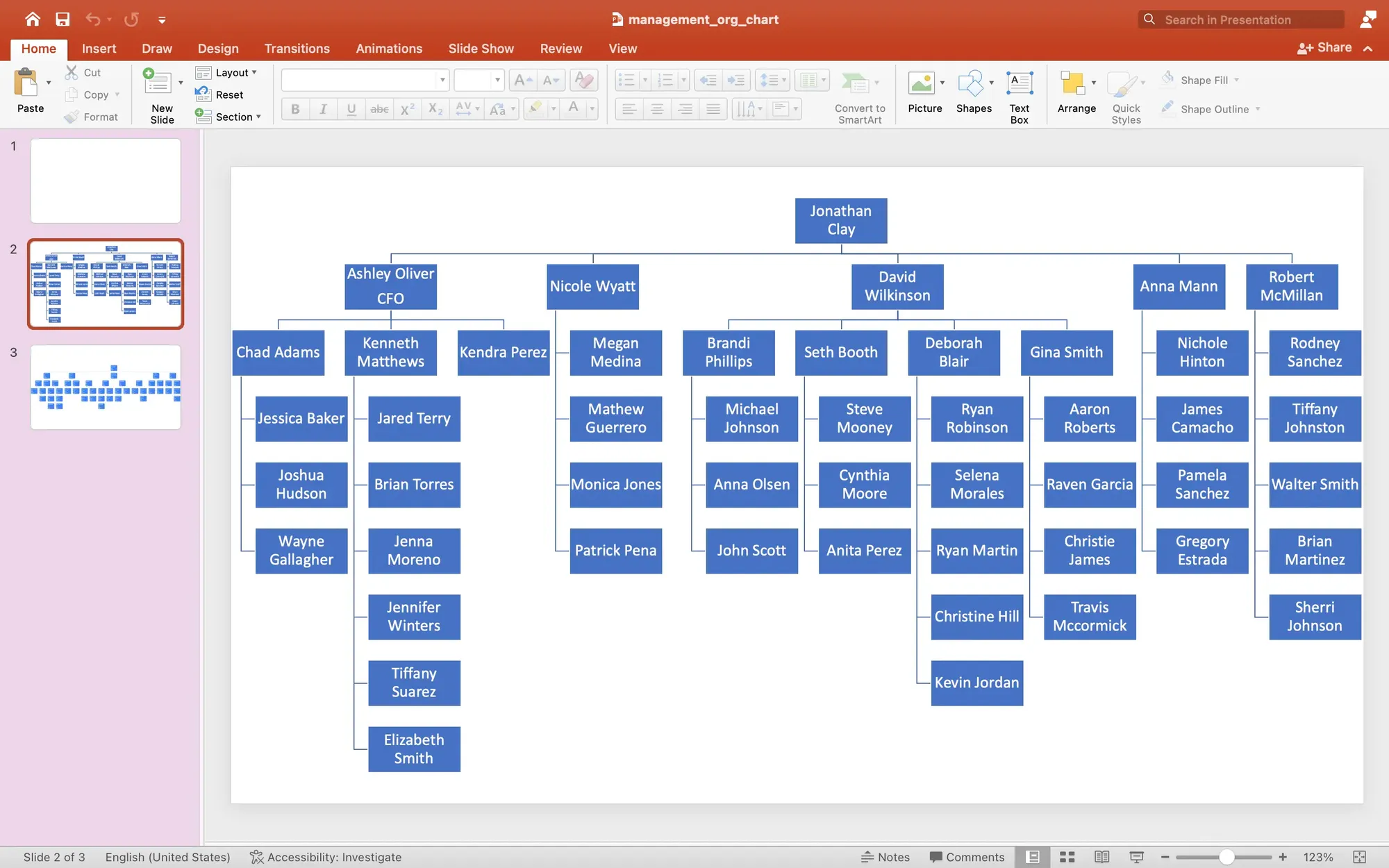
The result is adequate but not great. The layout is cramped and none of the employee data from Excel is displayed.
How to create a better organization chart for PowerPoint
This technique is much better. You get an infinite canvas, automatic employee data, and lots of design tools. You will learn how to use Lexchart to create the organization chart and then add that chart to your PowerPoint presentation.
Add a new blank slide
A blank slide will give us more room on the slide for a larger org chart. You can, however, use any chart layout.
Create organization hierarchy in Lexchart
Import your Excel file with employees and managers into Lexchart. Lexchart creates the organizational hierarchy automatically. Make desired design changes to the organization chart.
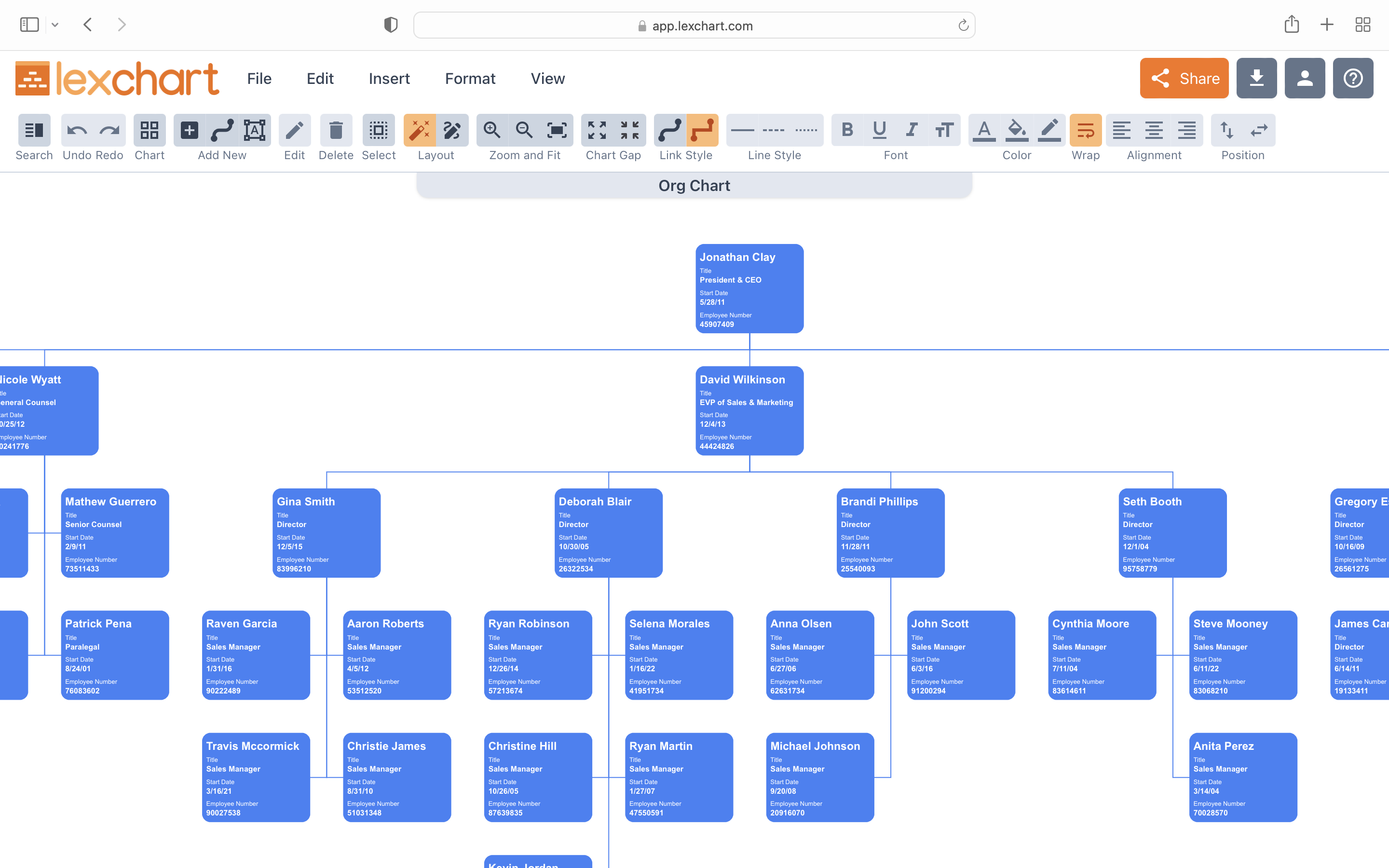
Add the organization chart to PowerPoint
In Lexchart:
- Download an image of the org chart, such as .PNG.
- Navigate to View > Viewer and copy the URL.
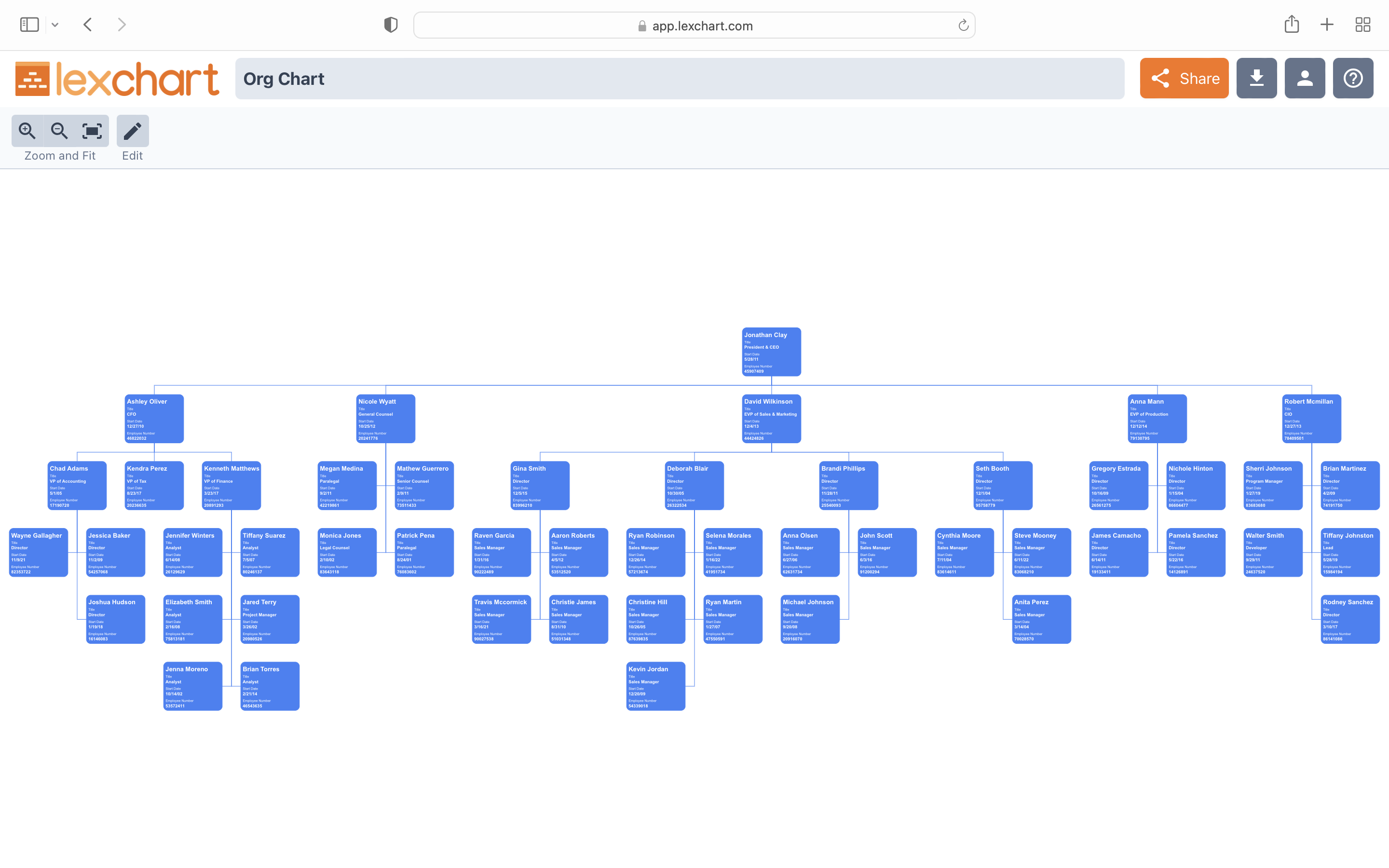
Add the org chart image to PowerPoint
On the blank slide in PowerPoint, insert an image and choose that image from your computer.
BONUS tip for org charts in PowerPoint
When you embed the org chart image in PowerPoint from Lexchart, it conforms to the boundaries of the slide like SmartArt. To get the best of both, you can embed the image but zoom and pan on the Lexchart infinite canvas.
Right click on the image and select Hyperlink (or CMD + K or Ctrl + K). Paste the entire URL to your chart from the Lexchart Viewer. It will look something like this:
https://app.lexchart.com/view/YOUR-CHART-TITLE/LEXCHART-CODE
Here is an example of a template for a Limited Liability Company Ownership Chart.
During the presentation, click on the image in PowerPoint to open your browser and display the Lexchart version where you can zoom and pan to show all the details of even large organization charts.
Conclusion
PowerPoint is ubiquitous and sometimes easy-to-use, but it has several drawbacks for organization charts:
- The canvas is limited to the slide dimensions,
- The design tools for cards, links, and the chart as a whole are limited, and
- The integration with Excel is cumbersome.
Using Lexchart to create the organization chart solves those problems and delivers a great solution for PowerPoint.

